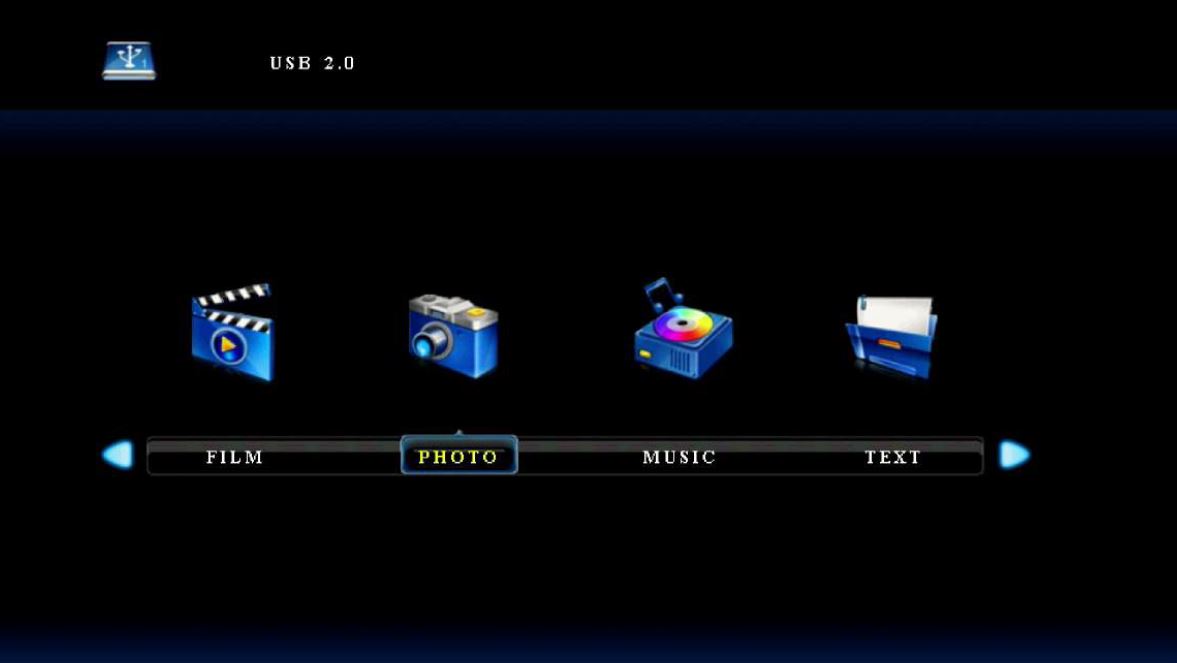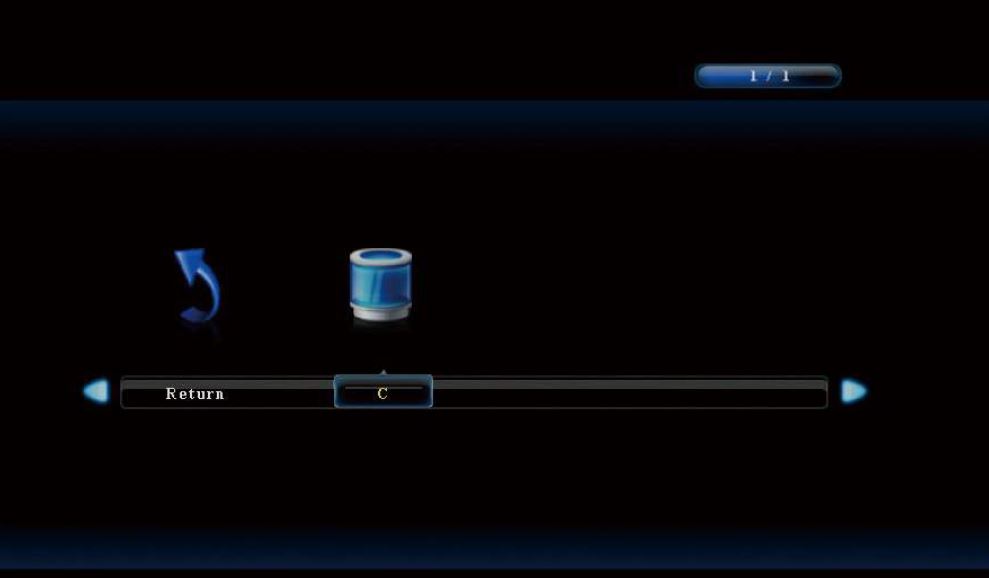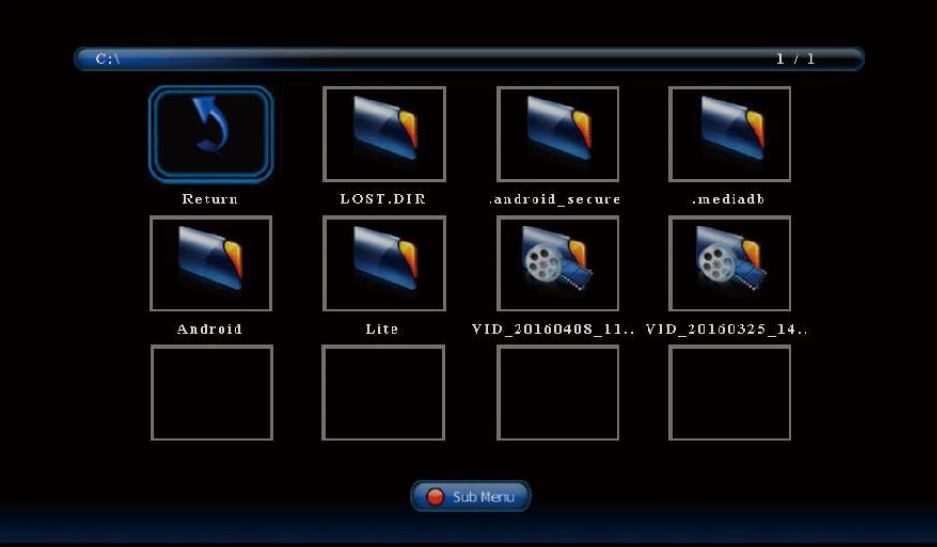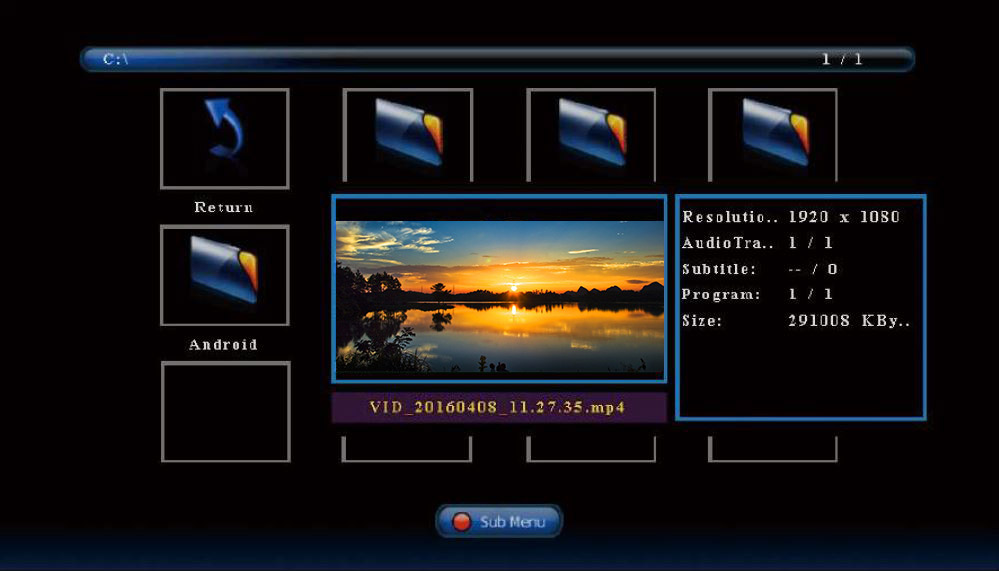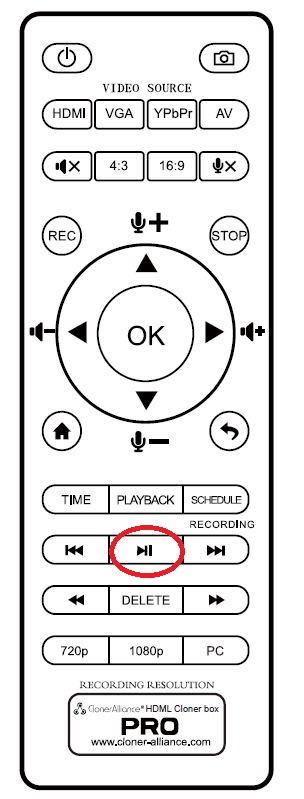Which ClonerAlliance product has the function of video playback?
Which ClonerAlliance product has the function of video playback?
Generally, an HDMI video recorder is equipped with two recording modes, PC mode and PC-Free mode. The former mode is to directly connect PC for video recording, and the latter is to insert a USB flash drive or mobile hard disk into the video recorder, where the video will be recorded and saved, without a PC. If you choose to record the video to the USB flash drive, it can be played directly without transferring the USB flash drive to PC for playback. At present, there is a product in our standalone video recorders that can achieve this function, which is ClonerAlliance Box Pro.
So how to use ClonerAlliance Box Pro for video playback?
- After recording, press the PLAYBACK button on the remote control to enter the playback menu interface. There are four categories, which are FILM, PHOTO, MUSIC and TEXT.
- Select one category and press OK to go to the next step. Then you can select a partition. If you want to playback video, do select “FILM”.
- You will see the file list. Select your desired file by using the four buttons of volume control on the remote control. You can preview the files and press OK to select multiple files.
- Press Fullscreen button on the remote control to play the selected video(s).
In addition, what video formats does ClonerAlliance Box Pro support?
Video formats: MP4, AVI, VOB, MKV, MOV, MPG (Video codec: MPEG-2, MPEG-4, H.264, VC-1)
Image formats: BMP, JPG, PNG
Audio formats: MP3, WAV, FLAC, AAC, M4A (AAC encoded)
Text format: TXT
For more information about ClonerAlliance Box Pro, please refer to https://www.cloner-alliance.com/cloneralliance-box-pro