Which ClonerAlliance products support schedule recording? How to setup schedule recording tasks of ClonerAlliance UHD Pro?
Schedule recording is a necessary function for standalone video recorders. This function is used to automatically record your favorite movies and videos when you cannot spare time to do it. Just set the schedule task in advance and our video recorder will do the rest for you.
Which ClonerAlliance products support standalone schedule recording?
So far, only ClonerAlliance Box Evolve, ClonerAlliance Box Pro and ClonerAlliance UHD Pro support standalone schedule recording with remote control, no software required.
Which ClonerAlliance products can achieve schedule recording with the help of software?
With the help of ClonerAlliance Helper or HDML-Cloner Pro Helper software, ClonerAlliance Box Turbo, ClonerAlliance Box Evolve, ClonerAlliance Box Pro, ClonerAlliance UHD Pro, ClonerAlliance Flint LX, ClonerAlliance Flint LXT, ClonerAlliance Chert 4KC, ClonerAlliance Chert HDC, ClonerAlliance Flint 4KP, ClonerAlliance Flint 4KP Plus, ClonerAlliance Flint 4KP Pro and ClonerAlliance Flint D4P can all achieve schedule recording.
For detailed steps about schedule recording, please refer to https://www.cloner-alliance.com/help/knowledgebase
For the newly released ClonerAlliance UHD Pro, how to achieve schedule recording?
How to setup schedule recording tasks of ClonerAlliance UHD Pro?
Press the MENU button on the remote control. Select Schedule settings in the OSD menu. Set the system time by using the four buttons of volume control on the remote control. Then select Save to finish the setting.
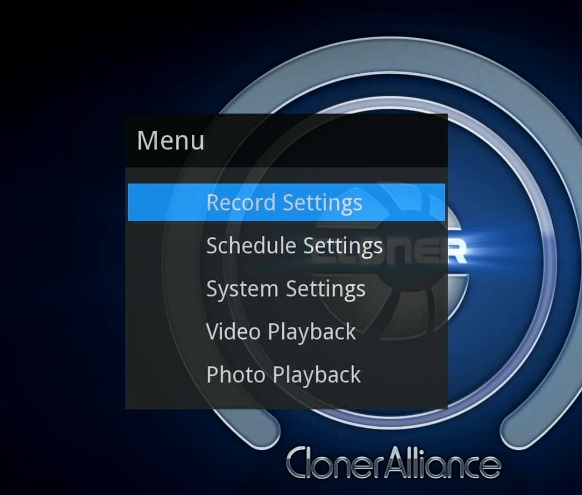
Set the schedule mode, start time and finish time by using the four buttons of volume control on the remote control. Then select Save to finish the setting.
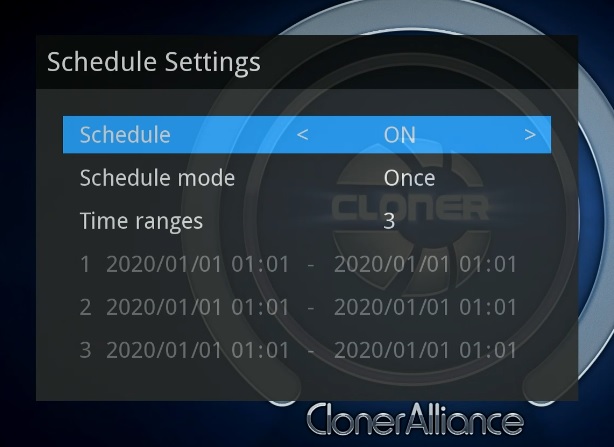
Then ClonerAlliance UHD Pro will start to record videos automatically at the scheduled time.
Note: If you want to record certain channel’s video, do select the channel first.
