Do ClonerAlliance products work with USB external hard drives over 2TB capacity?¶
ClonerAlliance products support USB external hard drives are using MBR “Master Boot Record” partition. Since MBR allows a maximum disk capacity of approximately 2TB, we generally recommend customers to use USB external hard drives under 2TB.
If your USB external hard drive’s capacity is over 2TB(3TB or 4TB), do check your USB external hard drive’s information as below:
Go to “Disk Management” which is included in Windows. For Windows 10, you can press “Windows Key + R” to open the Run window, type “diskmgmt.msc” into the box, and press “Enter”. For Windows 7/Vista/XP: Right click on “my computer” and choose “manager” and select “Disk Management”.
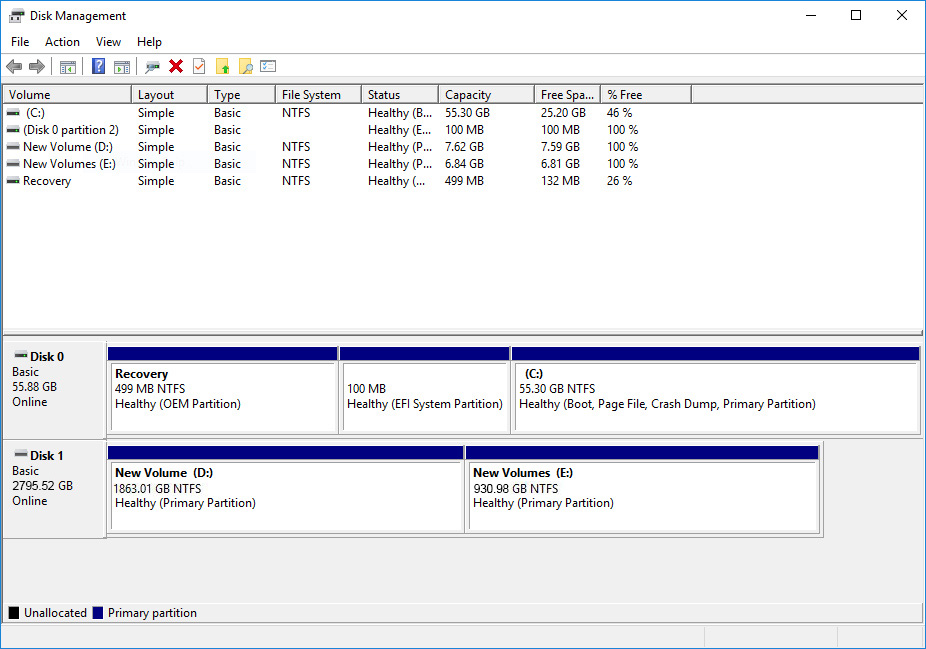
Locate the disk you want to check in the Disk Management window. Right-click it and select “Properties.”
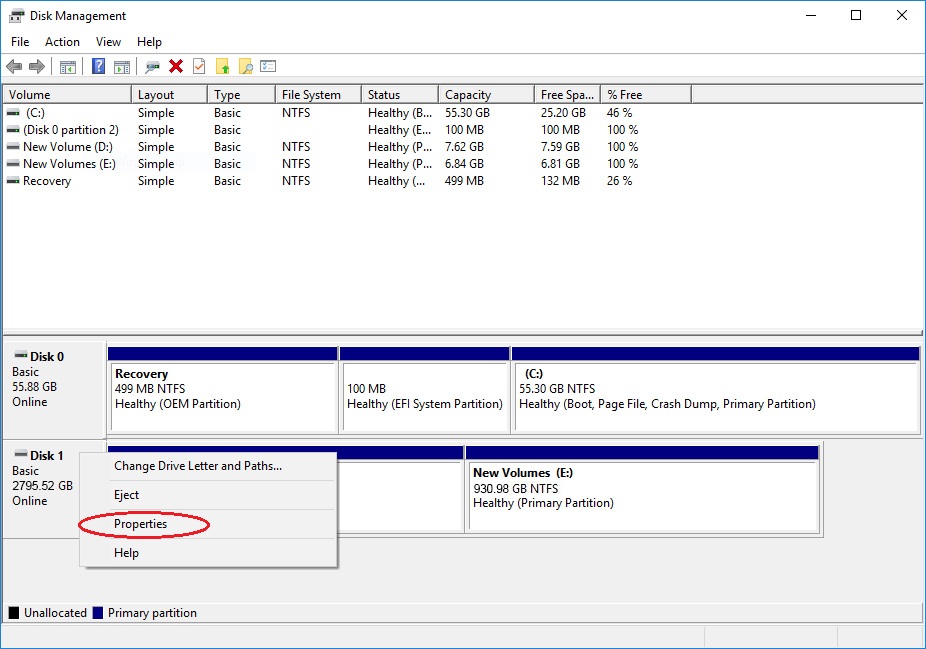
Click over to the “Volumes” tab. Please check “Partition style”, and you’ll see either “Master Boot Record (MBR)” or “GUID Partition Table (GPT)”.
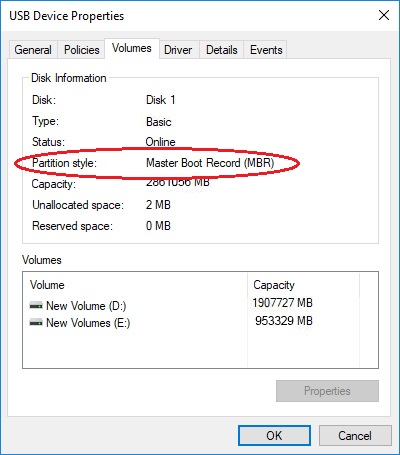
If you can see “Master Boot Record (MBR)”, that’s great. ClonerAlliance products like ClonerAlliance Box Pro can work well with your USB external hard drive. You can enjoy them immediately.
If “Partition style” is “GUID Partition Table (GPT)”, you need to reformat the hard drive to MBR. Then you can use it to work with ClonerAlliance products. Please check here to get step by step instructions. Alternatively, you can convert “GUID Partition Table (GPT)” to “Master Boot Record (MBR)”. Click check Microsoft’s site to learn more.
Tip: All the video files will only be saved on the first MBR partition. Once the recorded video files’ size are over 2TB, ClonerAlliance products like ClonerAlliance Box Pro will stop recording video automatically.