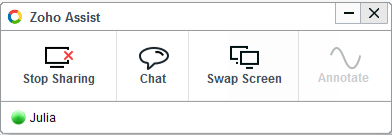How to Use Remote Assistance to Let Technical Support Fix Your Issue?¶
Tips:
We only need this to better help you, the remote assistance will not record any of your personal privacy information or take an effect to your computer.
Your desktop background picture will be shown as an all-black screen during the remote support session, but please note that we can see the programs and files on your desktop.
You can see every operation we do on your computer during the remote support session and you can end the session anytime you want.
How to process?
Firstly, our support will send you a link which enables you to download ZA_Connect.exe to join the support session. Please click on “Download” and install Zoho Assist (ZA_Connect.exe) on your computer.
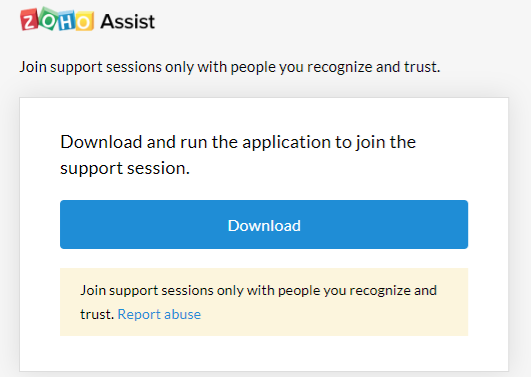
After installation, a “Join Session” window will pop up automatically and waiting for your confirmation, please click on “join”, then our support can assist you by accessing your computer remotely.
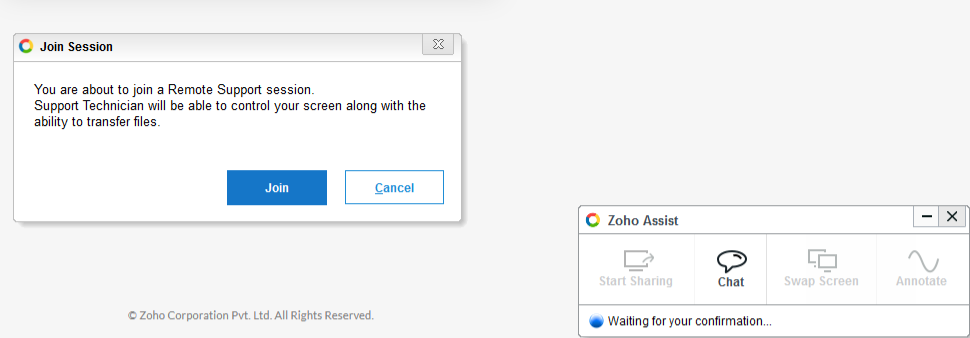
After we are connected, you can end the session anytime you want by clicking on “Stop sharing”, and you can also chat with us through Zoho Assist.