Why does OBS Studio only display a black screen with ClonerAlliance Flint 4KP PRO?¶
For Windows users:
First, please confirm ClonerAlliance Flint 4KP PRO is displayed in device manager on PC.
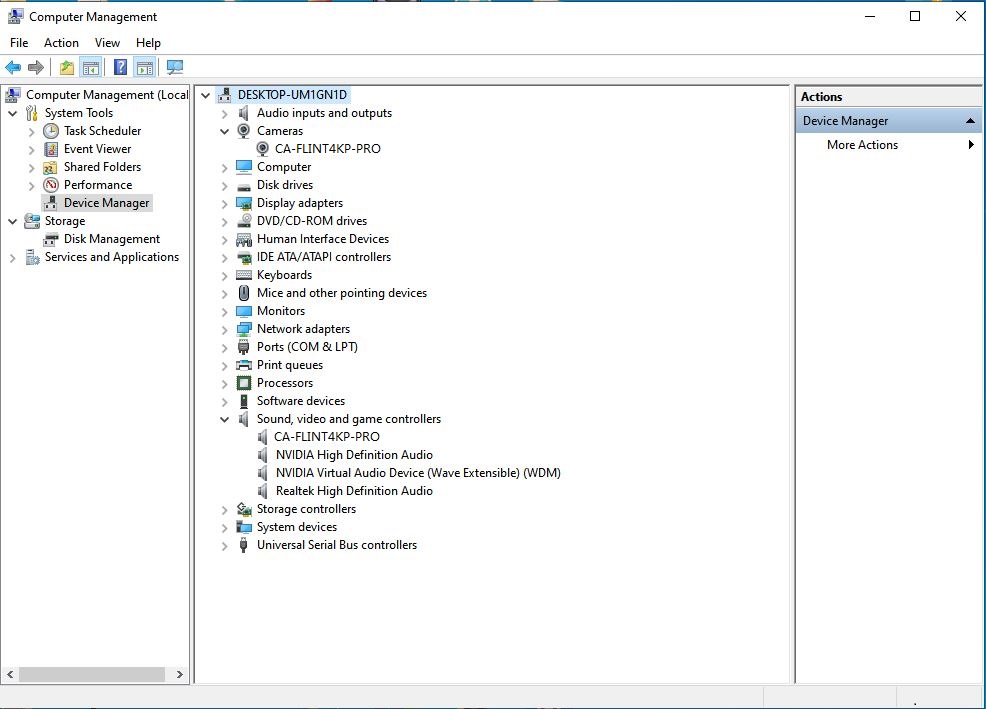
Please check if you got the video preview screen with ClonerAlliance Helper software.
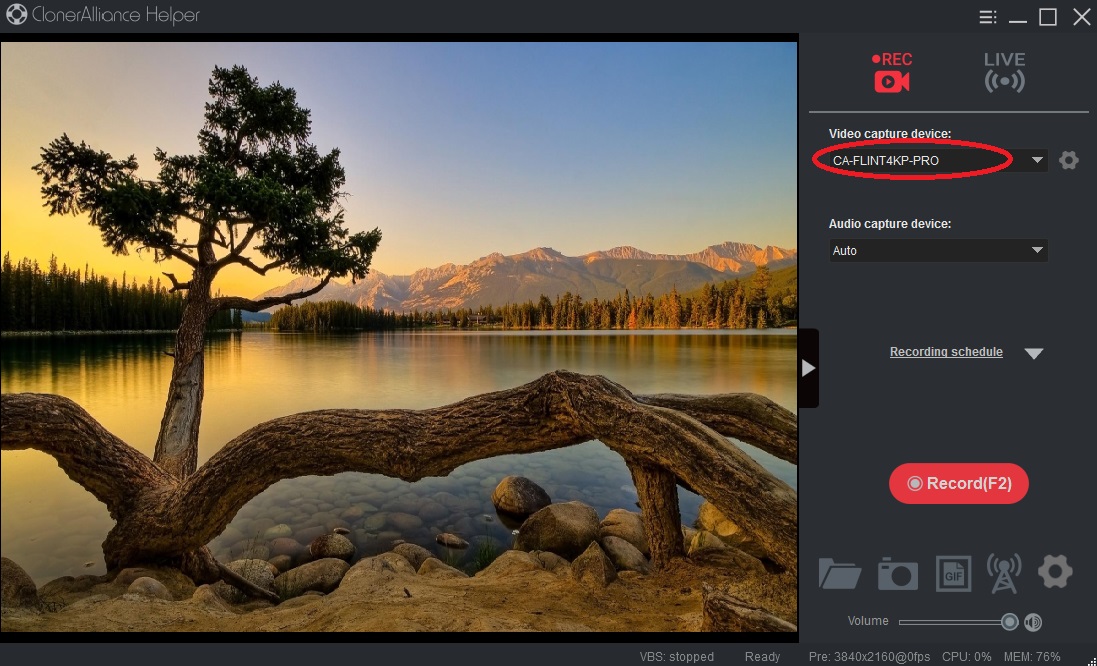
If the solution above doesn’t work, both ClonerAlliance Helper and OBS don’t display any video. We advise you to change another USB port on your computer. If a USB 3.0 port doesn’t work, you may test a USB 2.0 port.
If ClonerAlliance Helper displays video normally, but OBS only display a black screen, please adjust the setting of “Resolution”, “FPS” and “Video Format” in Properties for “video Capture Device” of OBS. Please refer to the setting of ClonerAlliance Helper. After configuration, OBS Studio will display video.
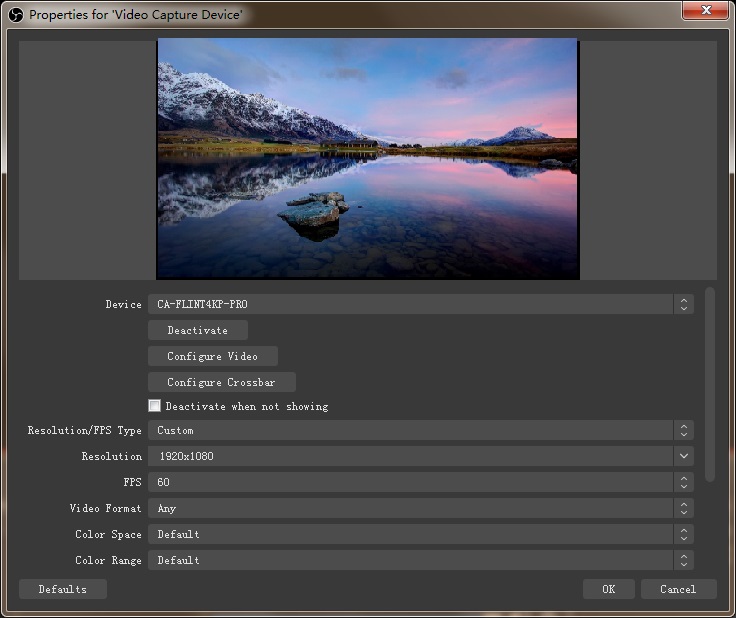
Note: Please do NOT run ClonerAlliance Helper and OBS Studio at the same time. Please do exit ClonerAlliance Helper first, try OBS Studio again.
For mac users:
Generally, the issue is caused by a bad USB port. We advise you to change another USB port on your mac. If a USB 3.0 port doesn’t work, you may test a USB 2.0 port.
If the solution above doesn’t work, please adjust the setting of “Resolution” in Properties for “video Capture Device” of OBS. After configuration, OBS Studio will display video.
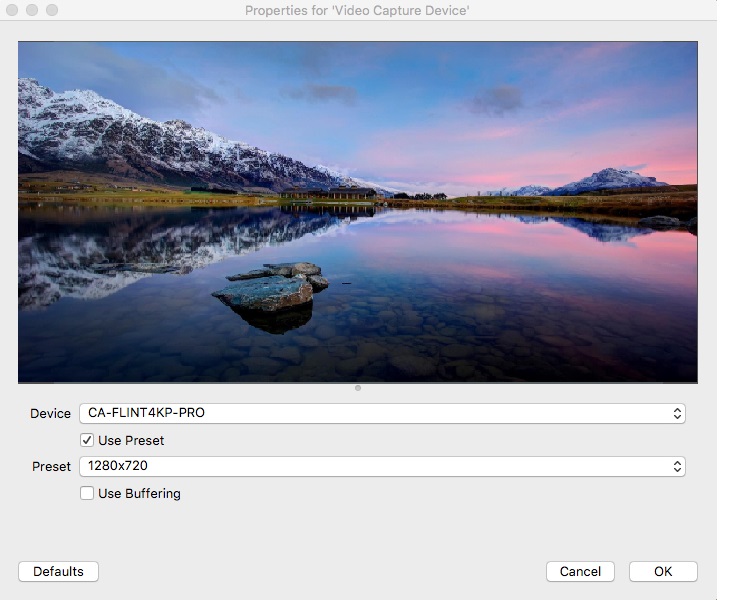
For linux users:
Generally, the issue is caused by a bad USB port. We advise you to change another USB port on your linux. If a USB 3.0 port doesn’t work, you may test a USB 2.0 port.
If the solution above doesn’t work, please adjust the setting of “Resolution”, “FPS” and “Video Format” in Properties for “video Capture Device” of OBS. After configuration, OBS Studio will display video.
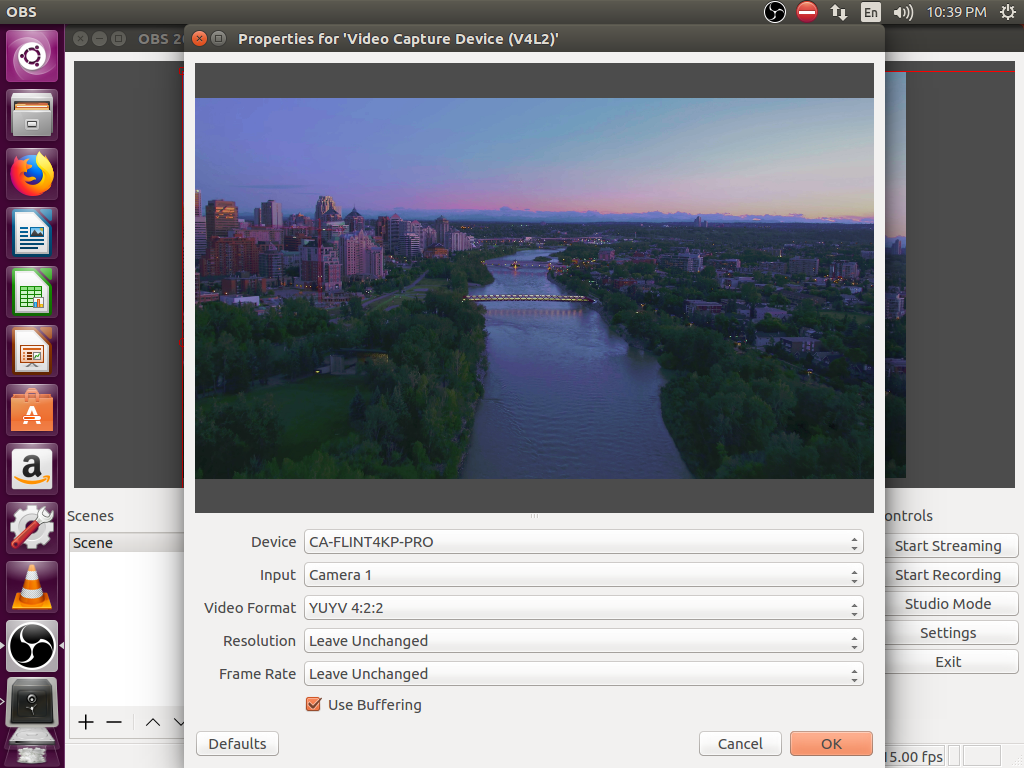
If you need our further help, feel free to send an email to support@cloner-alliance.com. Our technical support will get back to you in 24 hours.