How can I live streaming with Cloner Alliance APP?¶
Take Twitch as example.
Step1. Please connect media source device and ClonerAlliance Flint series products to your phone.
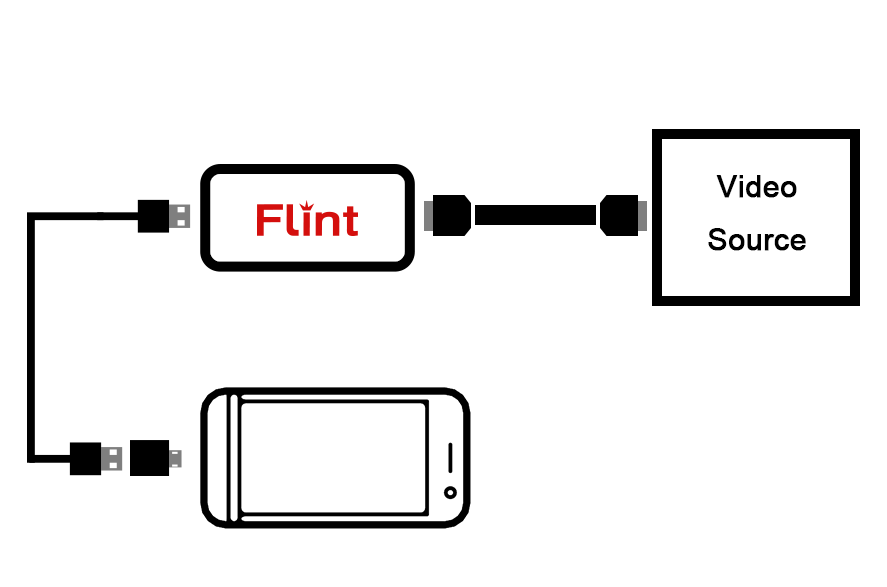
Step2. Launch Cloner Alliance APP on your phone, click “ok” to authorize the connection.
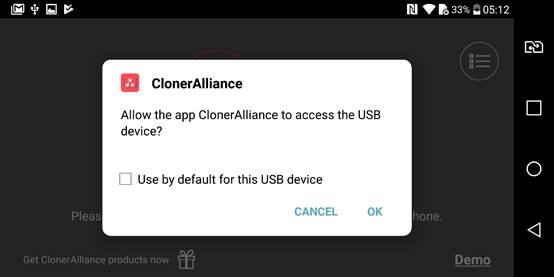
Step3. Tap  then
then .jpg) to select platform for live streaming.
to select platform for live streaming.
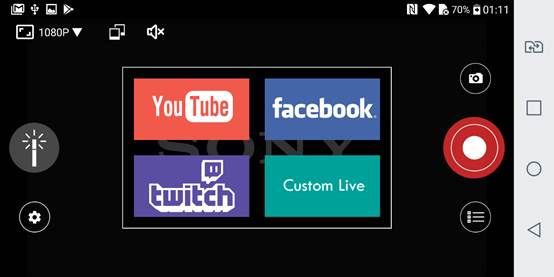
Step4. Choose “Twitch”, and log in your YouTube account.
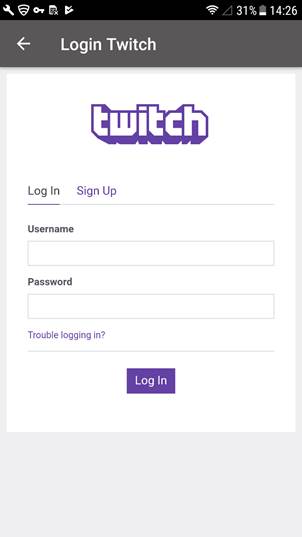
Step5. Select ingest server:
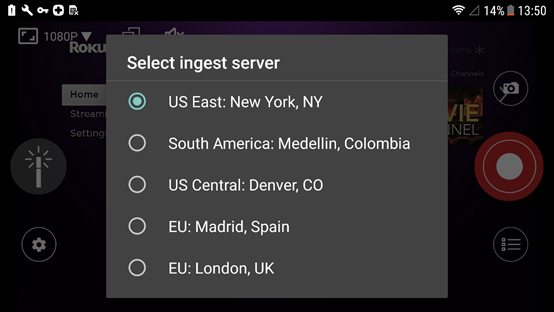
Step6. Adjust video parameters for live streaming:
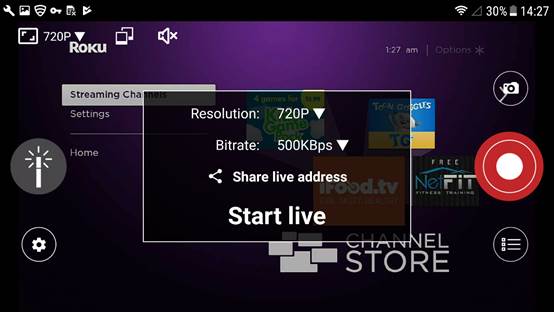
Step7. Start live. You can see the live streaming in your live channel on website.
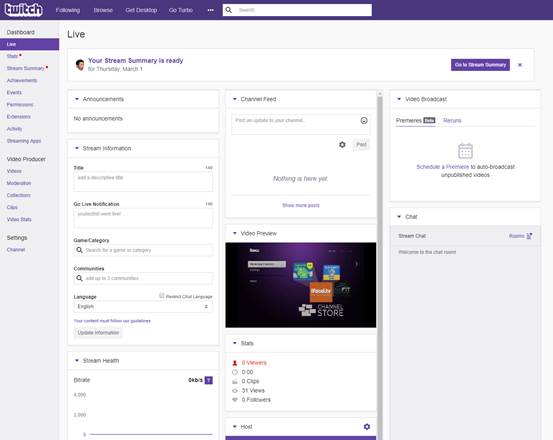
Note: Ingest server selection for Youtube/facebook /Custom Live are not required, you can skip step5 when live streaming on these platform.