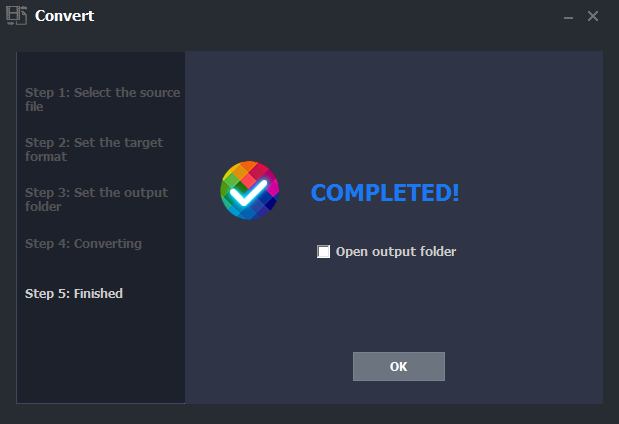How to convert a MP4 video?¶
Step 1: Run MP4-Cloner and click on the “Convert” button.
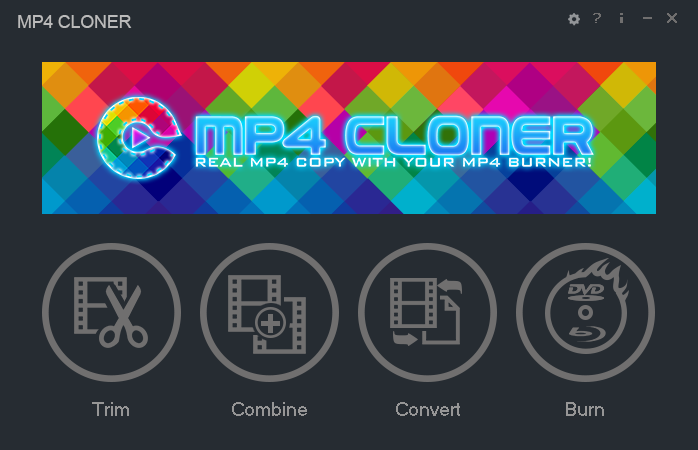
Step 2: Click on the “Add File(s)” button to add one or more MP4 videos to the list and then click on the “Next” button.
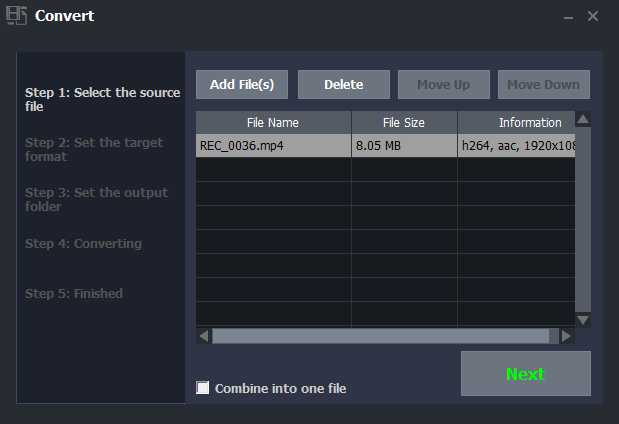
Note: If you add two or more MP4 videos, the option “Combine into one file” at the bottom will be available. This feature enables you to combine the converted videos into one video. You can select to use it or just ignore it.
Step 3: Set the target format. You can set the parameters here and then click on the “Next” button.
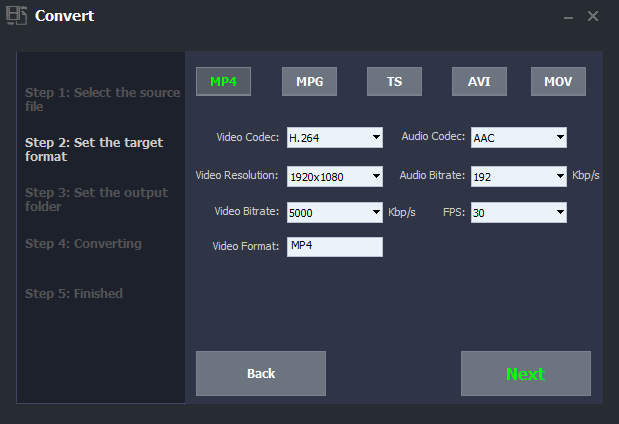
Step 4: Set the output folder. Click on the “Browse” button to choose the video saving path and then click on the “Start” button.
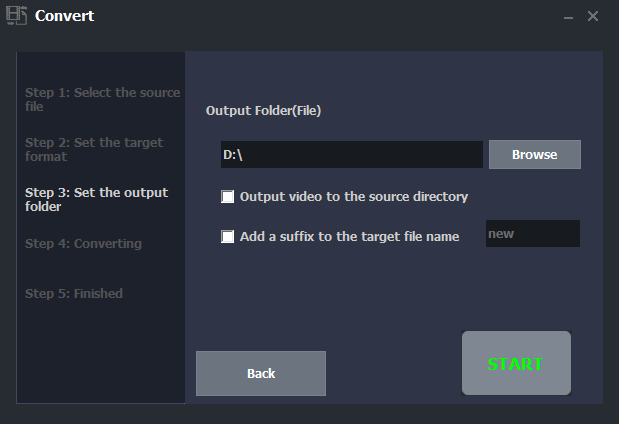
Note: On this window, there is an option “Output video to the source directory”. If you check this option, the video will be saved to the source directory. To avoid the same file name, the option “Add a suffix to the target file name” will be also checked automatically to differentiate the target video and source video.
Step 5: It will start converting.
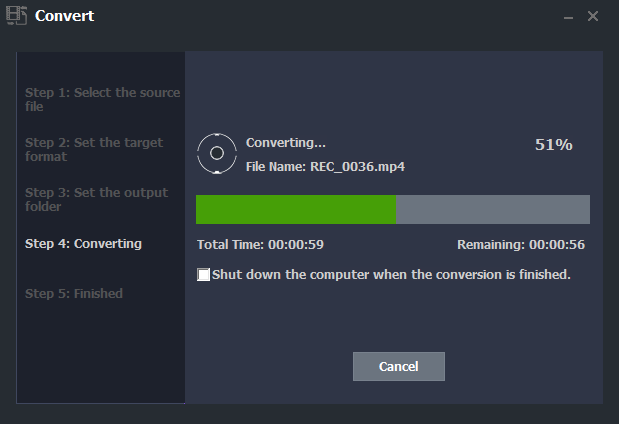
Note: If you’d like to shut down your computer after the conversion is completed, please close all the other programs and select “Shut down the computer when the conversion is finished”.
Step 6: Completed!