How to install BlackHole virtual sound device on macOS?¶
Screen Cloner requires the use of the virtual sound card device BlackHole when recording system sound. If it is not installed in the system, this virtual device needs to be installed first before recording the screen. Installation method: Open the software settings window Preference ->Device page, select Blackhole from the Audio Device list. If Blackhole is not installed in the system, the following prompt window will appear.
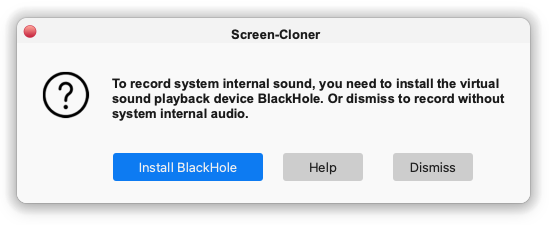
The Install Blackhole button on the computer in this window will start the installation. After installation, there will be the following prompt:
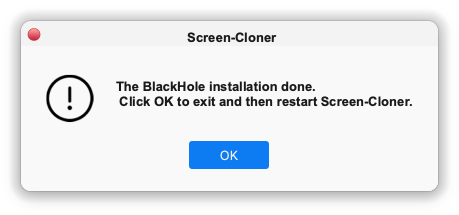
At this point, Blackhole installation is complete. You need to restart the software and continue setting parameters in Preference ->Device, as follows:
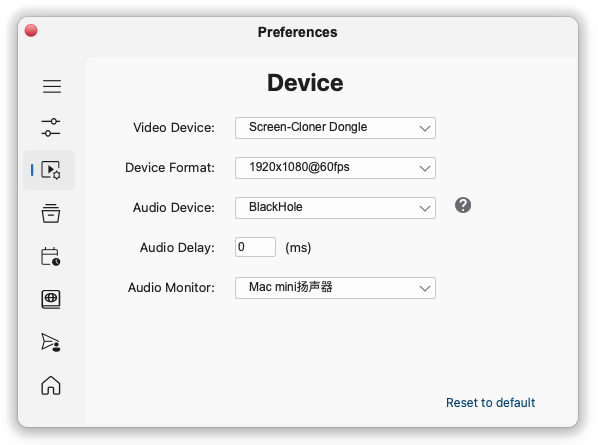
Close the settings window and you can start recording now, so you can record the system sound.
Problem elimination:¶
If the above settings are confirmed to be correct, but there is still no sound, you can try restarting the program and checking whether the system’s default audio output device automatically changes to Blackhole after starting the program. The Screen Cloner software automatically sets the default system sound output device to Blackhole at startup, and sets the original value when the software exits. If the default sound output device is not Blackhole, it can be manually set to Blackhole.
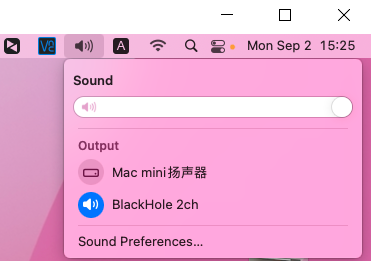
Uninstall BlackHole¶
Click on UnInstall in the Help menu at the top to uninstall Blackhole and delete program data.

If you encounter any problem during the recording process, please contact our support team at support@cloner-alliance.com.