How To Record Videos To The USB Storage Device With ClonerAlliance Box Turbo?¶
Connect¶
Connect the video player to IN port on ClonerAlliance Box Turbo via an HDMI cable.
Connect ClonerAlliance Box Turbo from OUT port to TV via an HDMI cable.
Plug the USB storage device into ClonerAlliance Box Turbo.
Plug the power adapter into the power socket and plug the other end into the 5V/2A port of ClonerAlliance Box Turbo
Tip: For better user experience, please use a premium USB flash drive or mobile hard disk with high quality to avoid problems caused by disk quality.
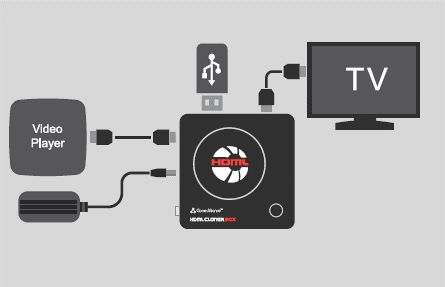
Record/Capture¶
Power on all devices, the video image from the video player will be displayed on TV and the LED will illuminate solid blue or solid green.
Press the REC/STOP button on the capture box, then the LED will blink blue/green alternately, which indicates the capture box is in the process of recording.
Press the REC/STOP button again on the capture box, then the LED will blink blue/green alternately, which indicates the recorded video is being saved.
When the LED turns solid blue or solid green from blinking blue/green alternately, it indicates the video has been saved successfully. Then you can remove the USB flash drive.
Tips:
When the storage space of the USB flash drive or mobile hard disk is full, ClonerAlliance Box Turbo will stop recording.
If you press and hold the REC/STOP button for a few seconds, it will work as a switch between 720p and 1080p.
You can switch between 720p and 1080p only with the input resolution of 1080p/1080i.