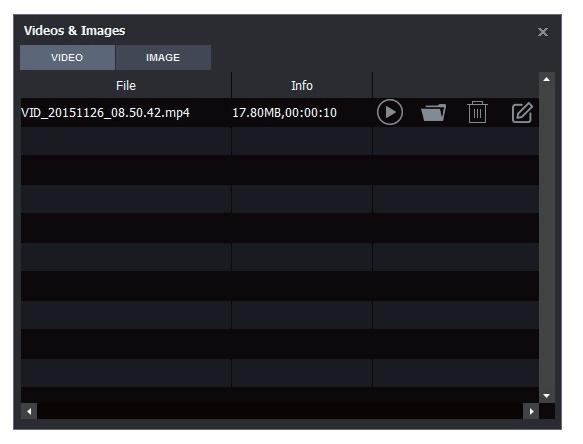How to record videos with HDML-Cloner Wand?¶
System requirements
Prior to installing HDML-Cloner Wand Helper, please make sure you are using Windows Vista or later versions and your PC is equipped with USB 2.0 or USB 3.0 port.
Install HDML-Cloner Wand Helper
There are two methods to obtain HDML-Cloner Wand Helper. One is to install it from the installation CD, while the other is to download from https://www.cloner-alliance.com/download.html
If you install HDML-Cloner Wand Helper from the installation CD, please insert it into the PC drive. Click “Install Driver & Application Software” and the setup wizard window will pop up. Click Next-Next-Next-Next-Next-Install-Yes, restart the computer now-Finish.
If the following window appears during the installation process, please select “Install”, otherwise HDML-Cloner Wand Helper will not work properly.
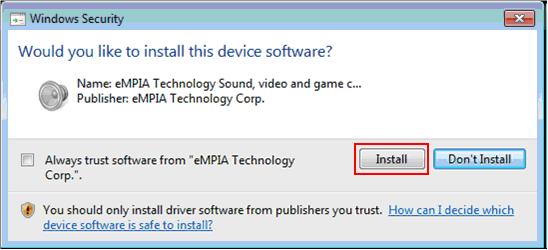
Note: Please don’t connect HDML-Cloner Wand to PC before installing the software, or there will be a prompt “USB Device Not Recognized”.
Connect
Plug the USB cable on HDML-Cloner Wand into the USB port of PC.
Plug the mini connector end to the HDMI port of HDML-Cloner Wand.
Connect an HDMI cable between the HDMI to mini-HDMI connector and video player.
Note: Please connect devices strictly in the order of 1-2-3, otherwise the problem “USB Device Not Recognized” may occur.
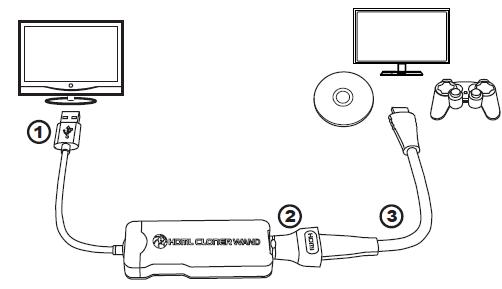
After installing HDML-Cloner Wand Helper and HDML-Cloner Wand device has been connected to the USB port of PC, the system will prompt “Found a new hardware” and install the driver automatically. Please make sure “ClonerAlliance HCW-998W Device” appears in the Device Manager (Right click on My Computer – Manage – System Tools – Device Manager). If “ClonerAlliance HCW-998W Device” is not in the list, please reinstall HDML-Cloner Wand Helper and try again.
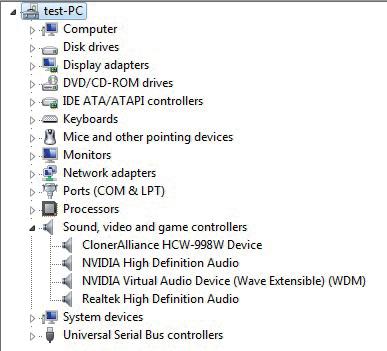
Register HDML-Cloner Wand Helper
Run HDML-Cloner Wand Helper. Click “i” button on the main interface to open the “About” window. Then click on the “Register” button to open the “Register” window.
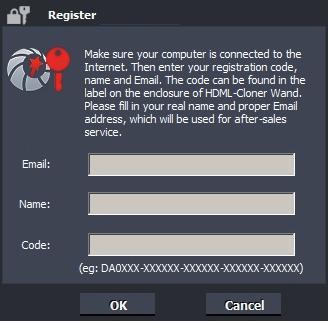
Fill in your proper Email address, real name and code. The registration code can be found on the back of HDML-Cloner Wand. Then click on “OK” to finish the registration.
Record/Capture
After HDML-Cloner Wand Helper installed and HDML-Cloner Wand connected properly, run HDML-Cloner Wand Helper.
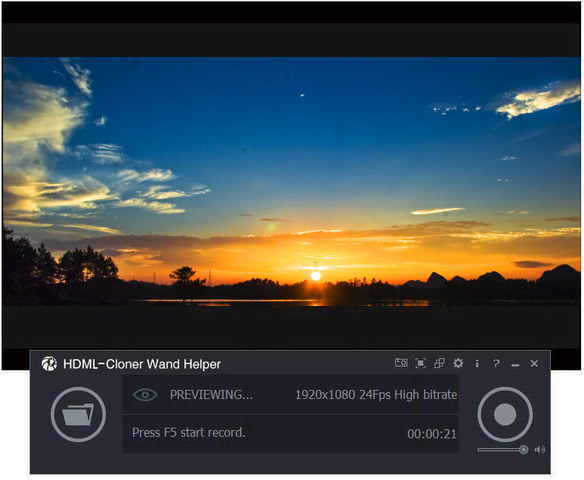
Click on the “Record” button to start recording. Or press the hotkey according to the interface prompt to start recording.
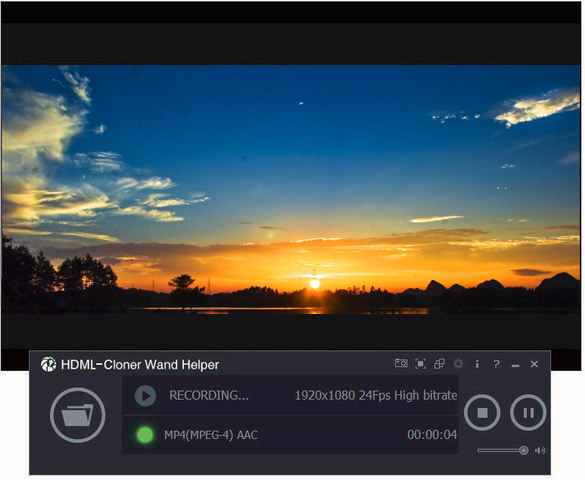
Click on the “Stop” button to stop recording. Click on “Folder” button to open the “Videos & Images” window in which the recorded videos are displayed. You can click on “Play” button to play the output video directly.