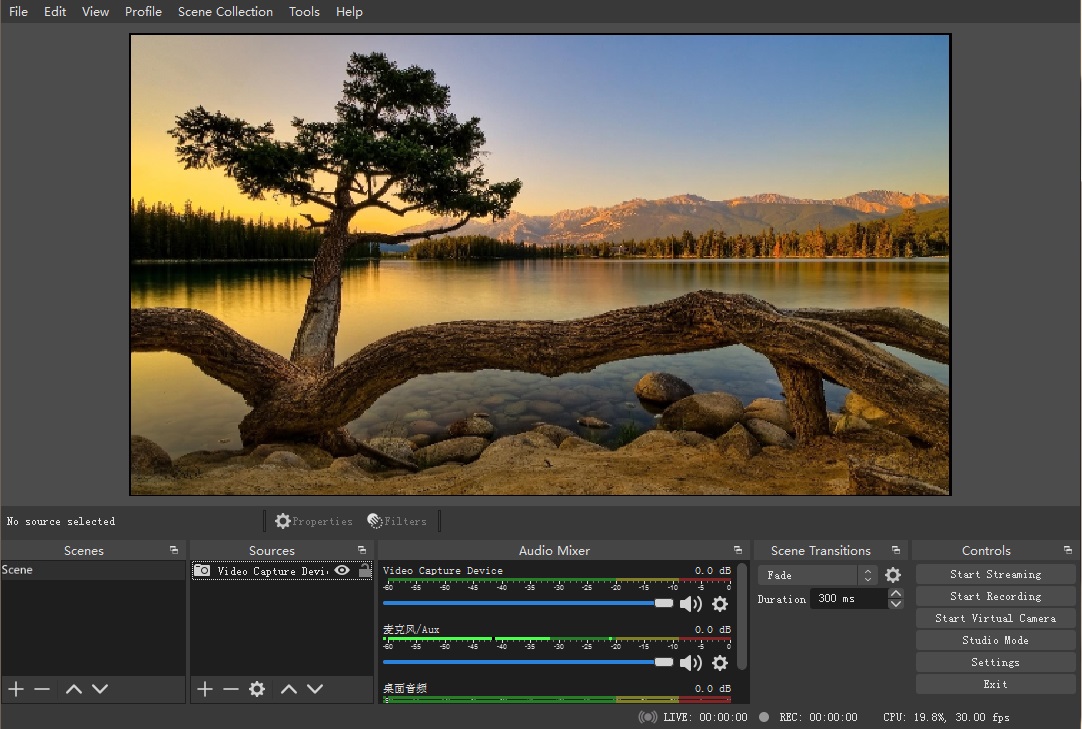How to setup in OBS with ClonerAlliance Flint 4KP device?¶
Step 1:
Please connect source device to the HDMI input port of ClonerAlliance Flint 4KP with HDMI cable and connect ClonerAlliance Flint 4KP to PC with USB type-c cable.
Step 2:
Launch OBS Studio software on PC, Click “+” icon under “Sources” window, and select “Video Capture Device”:
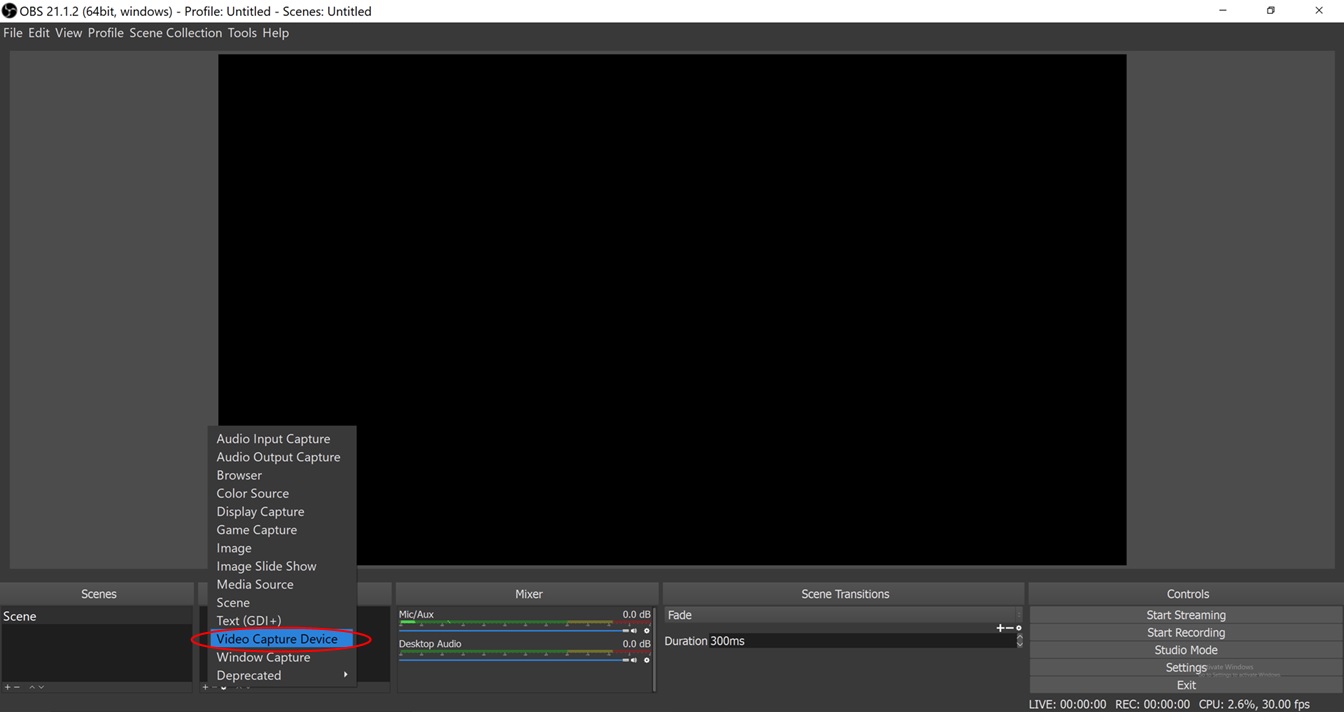
Step 3:
Select “CA FLINT 4KP Video Device” in the drop box next to “Device”:
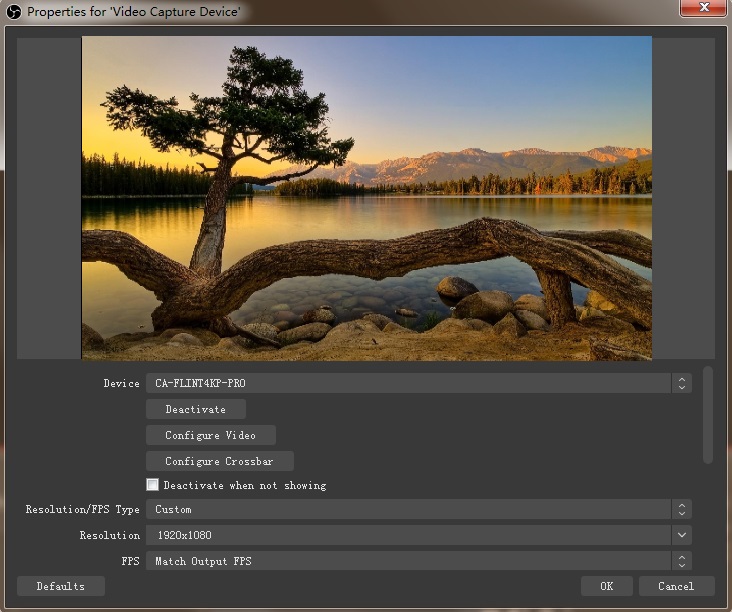
Step 4:
At Set Audio Output Mode, please select “Output desktop audio (DirectSound), Audio Device to “Microphone(CA FLINT 4KP Audio Device)”:
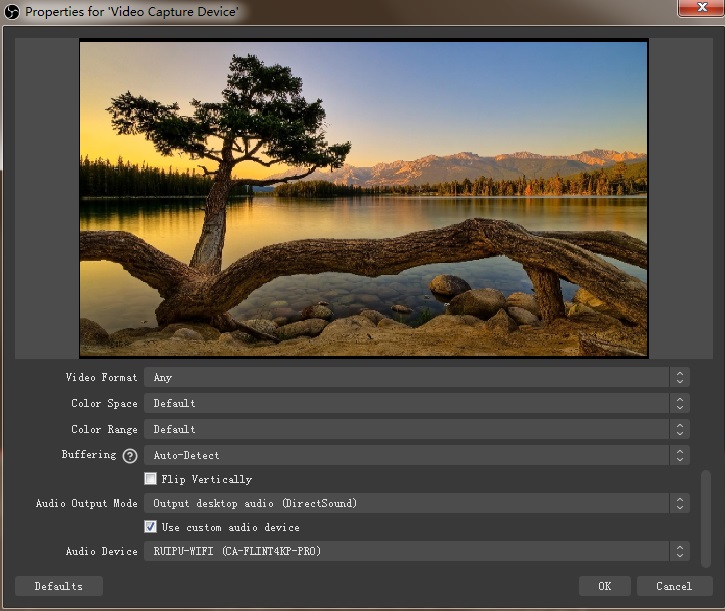
Step 5:
Then you can recording or streaming video: