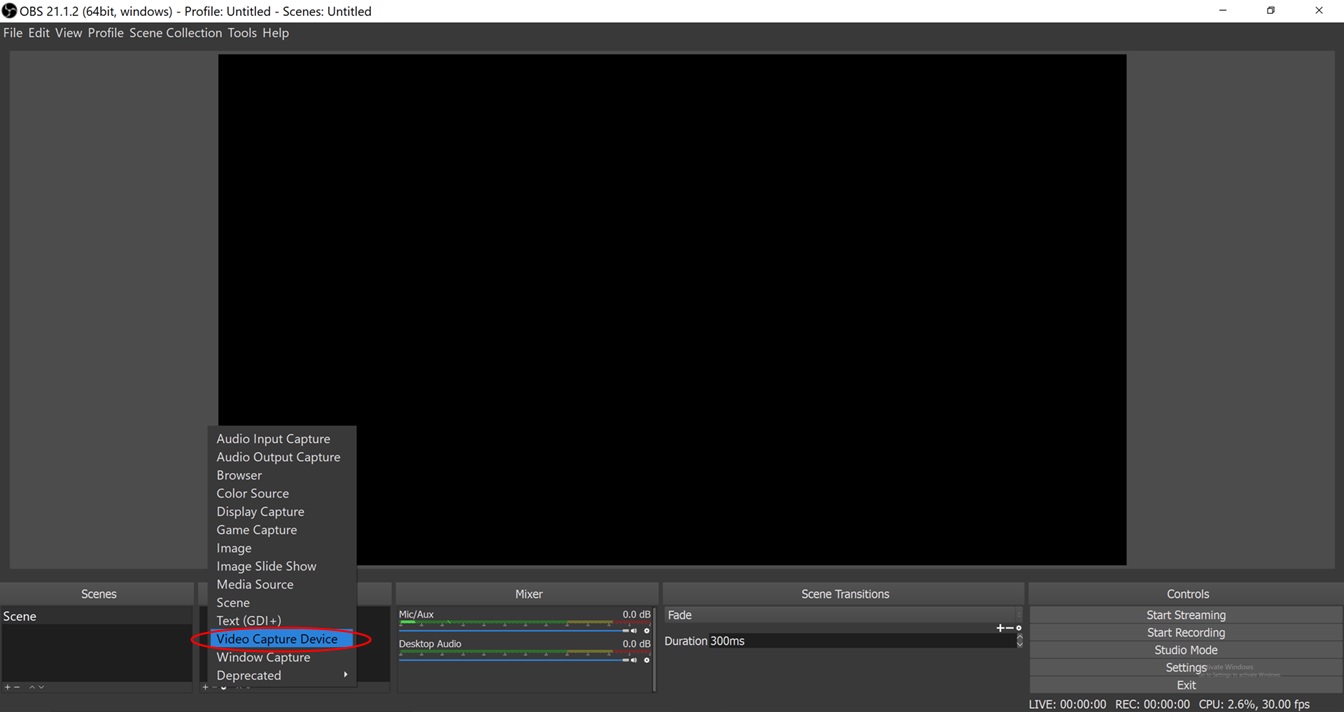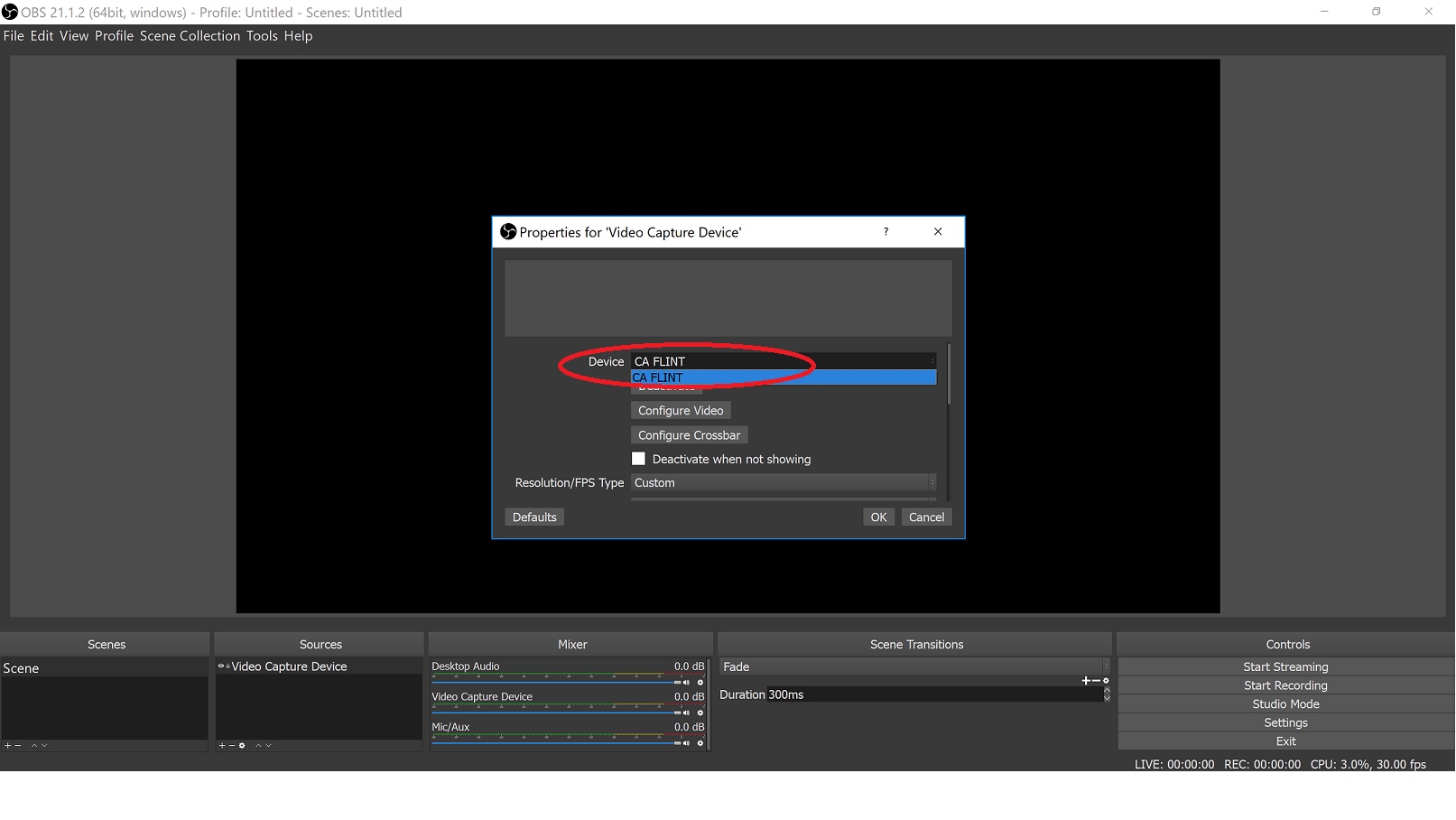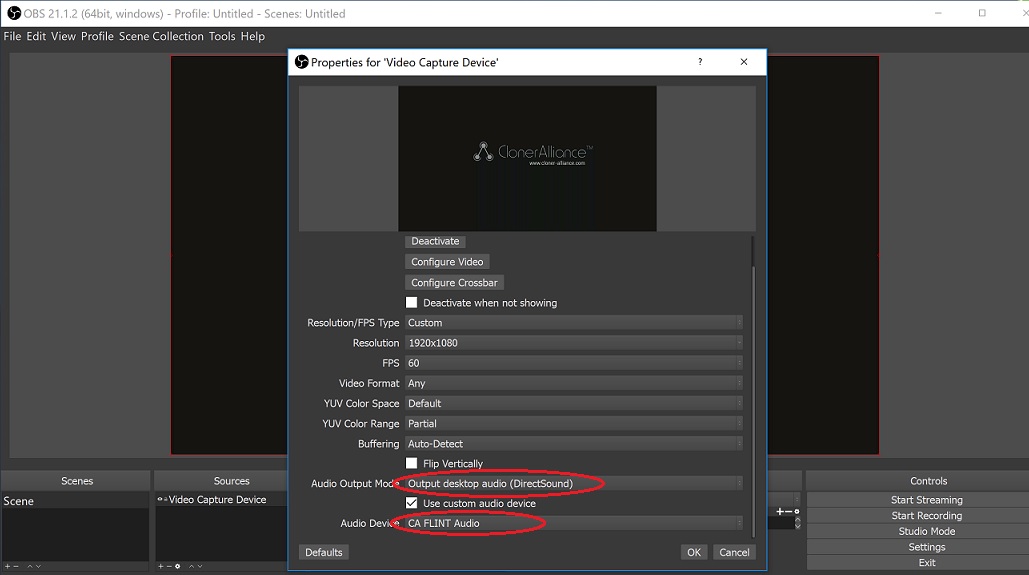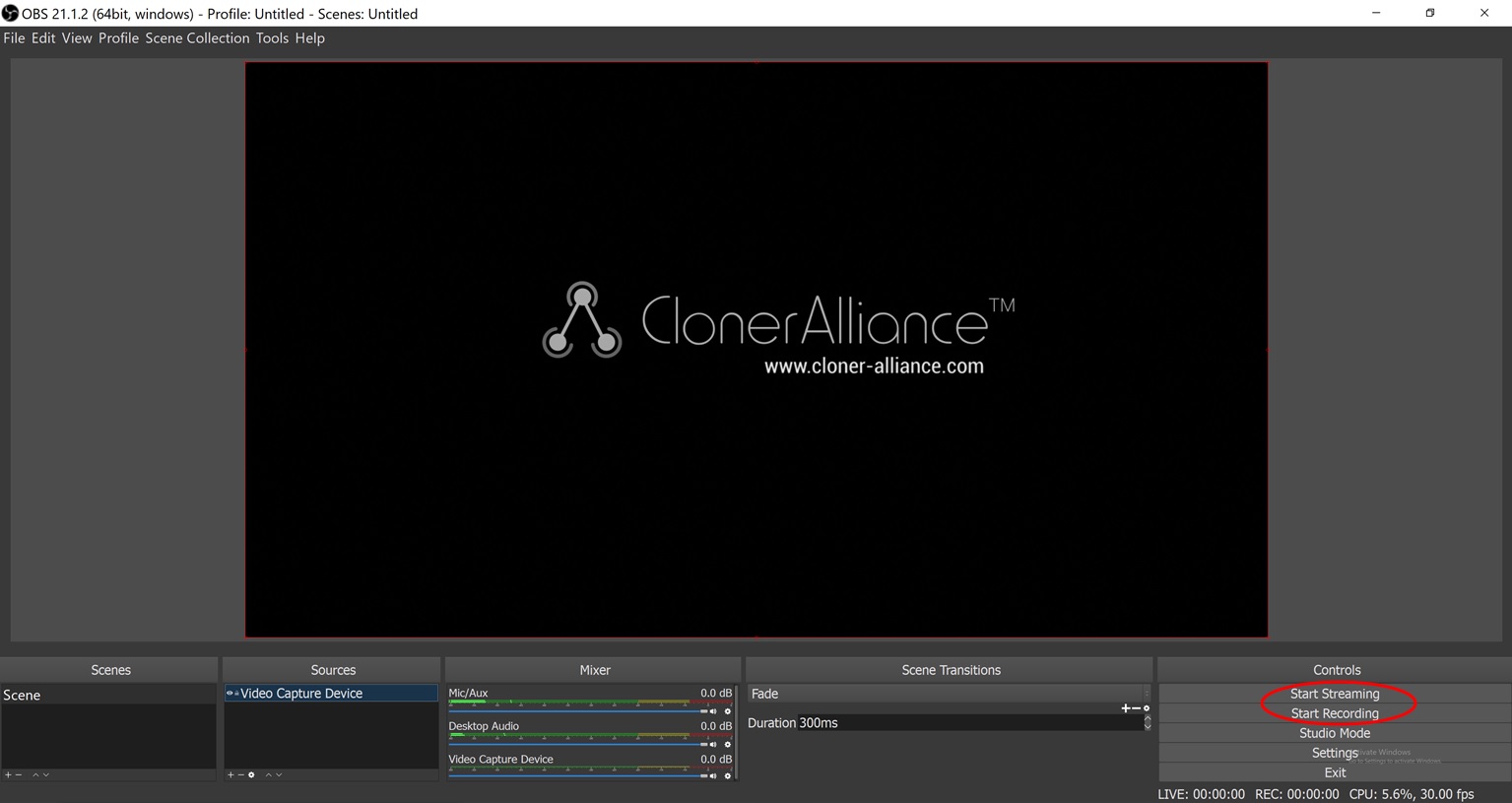How to setup in OBS with ClonerAlliance Chert 4KC device?¶
Step 1:
Please connect source device to the HDMI input port of ClonerAlliance
Chert 4KC with HDMI cable and connect ClonerAlliance Chert 4KC to PC
with USB type-c to USB Connector.
Step 2:
Launch OBS Studio software on PC, Click “+” icon under “Sources”
window, and select “Video Capture Device”:
Step 3:
At Set Audio Output Mode, please select “Output desktop audio
(DirectSound), Audio Device to “CA FLINT Audio”:
Step 5:
Then you can recording or streaming video: