Recording Multiple Displays¶
Windows OS¶
After connecting to the Screen Cloner Dongle device, open the system display settings and you will see 3 displays. Screen Cloner identifier is 1.
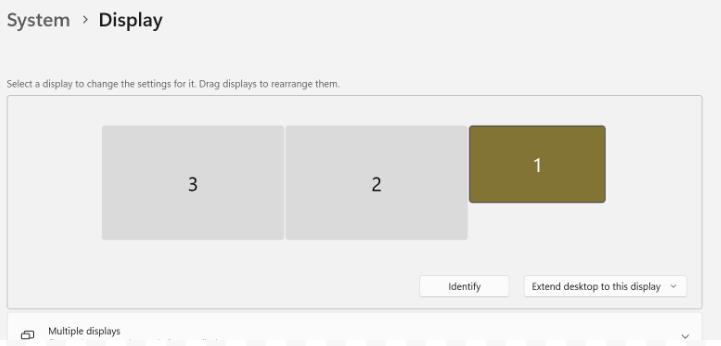
Set monitor 1 and monitor 3 to mirror mode, and monitor 2 to expand mode.
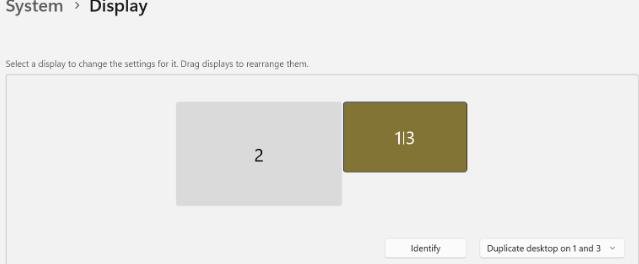
If the third monitor is not the screen that needs to be recorded, you can repeat the second step and set it to another monitor.
Mac OS¶
If you are using two or more displays on a Mac, follow these steps:
Visit Installing Screen-Cloner Application to check how many displays your Mac supports. Ensure that your Mac still has a free Thunderbolt 3 or Thunderbolt 4 (USB-C) port available for an additional display. If your Mac has reached its maximum number of connected displays, disconnect one of the existing displays.
Connect the Screen-Cloner Dongle to the available Thunderbolt 3 or Thunderbolt 4 (USB-C) port.
Go to Apple menu > Preferences > Displays > Display Settings, and select “Screen-Cloner Dongle” duplicated with the display which you want to record.