There is a prompt “Not found any HDML-Cloner Wand device” on the interface of HDML-Cloner Wand Helper Mobile after connecting the mobile phone with other devices.¶
Solution:¶
Note: The answer to this question is in the “Solution” part below. The answer also applies to the following questions:
There is a black screen on the interface of HDML-Cloner Wand Helper Mobile after connecting the mobile phone with other devices.
There is a tip window popped up as follows:
There is a tip window popped up as follows:
A freeze problem after playing videos for a while on the mobile phone.
Solution:¶
Please make sure you are using a mobile phone with Android 4.0 or later.
Then you can test whether your phone supports OTG function. Here are two methods:
1. Please refer to the user manual of your mobile phone or access the official site of your mobile phone to check whether your phone supports OTG function.
2. Connect external devices (USB flash drive, USB mouse, USB keyboard, etc) to your mobile phone with the OTG cable to see whether it functions well. If yes, it means your phone supports OTG function.
How to use HDML-Cloner Wand Helper Mobile?
Exit the software and disconnect all connected cables.
Plug the OTG cable into the USB port of your mobile phone.
Note: For some mobile phones, you can also connect the OTG cable to HDML-Cloner Wand first and then connect the other end of the OTG cable to the mobile phone.
Plug the USB cable on HDML-Cloner Wand into the other end of the OTG cable.

Connect one end of an HDMI cable to the HDMI input device (PS3, Source Games, GAME DEVICE One, etc).
Connect the HDMI to mini-HDMI connector between HDML-Cloner Wand and the other end of the HDMI cable.
Run HDML-Cloner Wand Helper Mobile. A prompt will pop up:
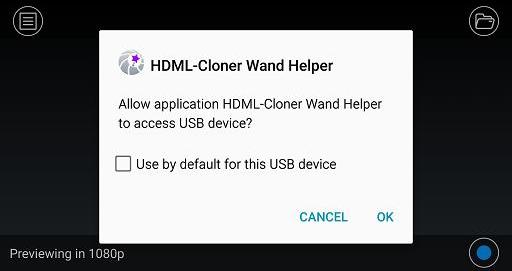
Tap “OK” and then it will start playing the video on the mobile phone.

Note: For some mobile phones, you can also connect the OTG cable to HDML-Cloner Wand first and then connect the other end of the OTG cable to the mobile phone.