Using the Remote Control with ClonerAlliance Box Pro Pocket¶
The ClonerAlliance Box Pro Pocket comes with a handy remote control, allowing you to easily manage video recording, playback, and settings from a distance.
Remote Control Overview¶
The remote control provides the following buttons to manage various functions:
Button |
Function |
|---|---|
Power |
Turn the device on or off |
REC |
Start or stop recording |
Playback |
Open the playback menu |
Snapshot |
Take a screenshot of the current video frame |
Volume + / - |
Adjust volume |
Source |
Switch between HDMI, VGA, AV, and YPbPr inputs |
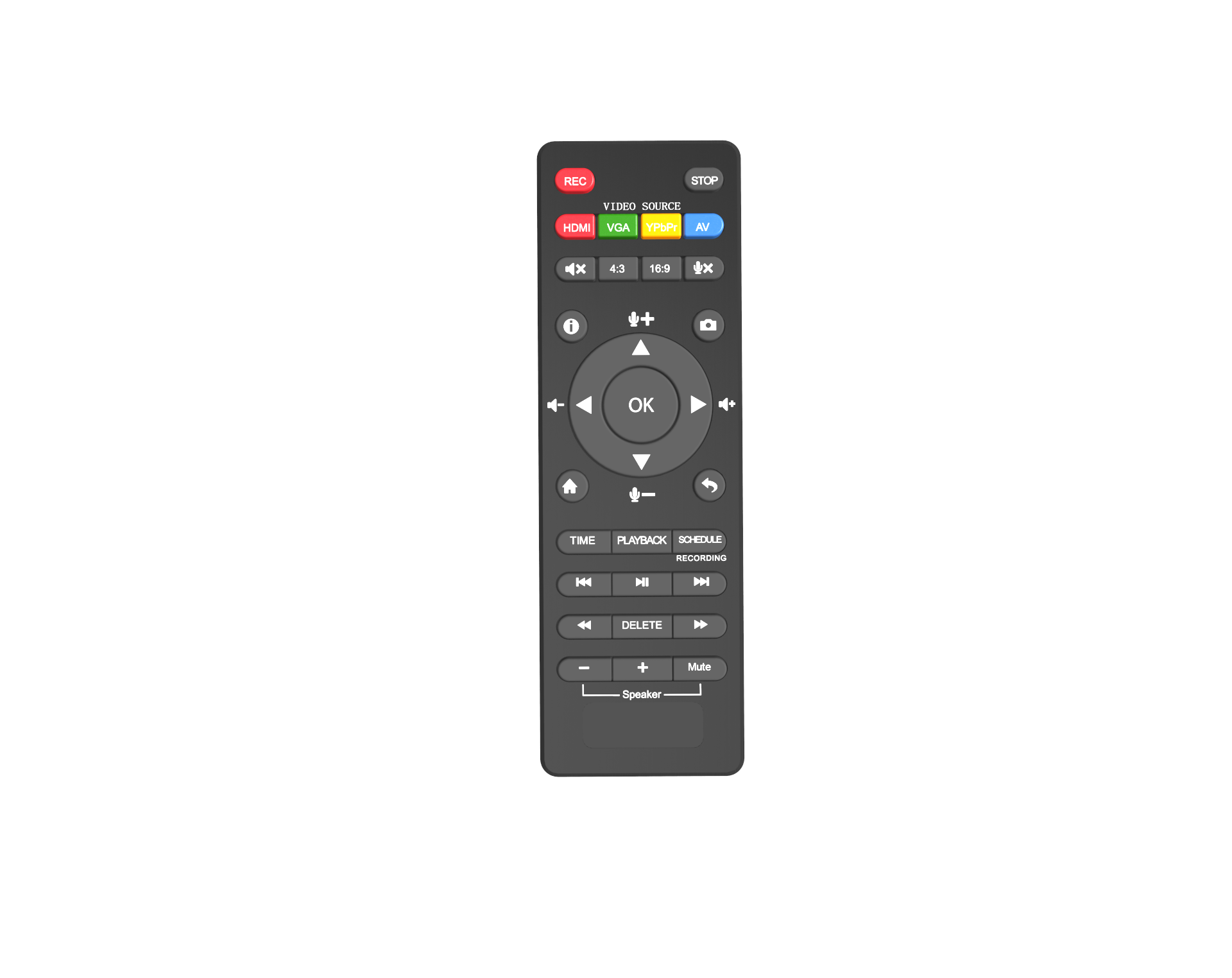
How to Use the Remote Control¶
Starting and stopping recordings: Press the REC button to begin recording and press it again to stop.
Navigating menus: Use the arrow buttons to move through the menu options and the OK button to confirm selections.
Switching input sources: Press the Source button to cycle between HDMI, AV, VGA, and YPbPr video inputs.
Adjusting settings: Access device settings through the on-screen menu, then use the remote to adjust video resolution, audio settings, and more.
Tip
Always point the remote directly at the device’s IR sensor for the best response.