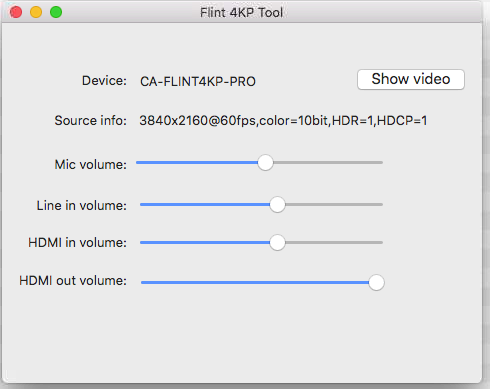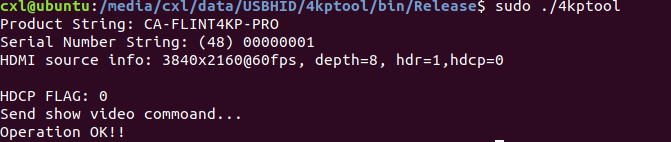Why does it show “Unsupported Content” while using ClonerAlliance Flint 4KP Pro?¶
When using ClonerAlliance Flint 4KP Pro device, it maybe show a picture as:
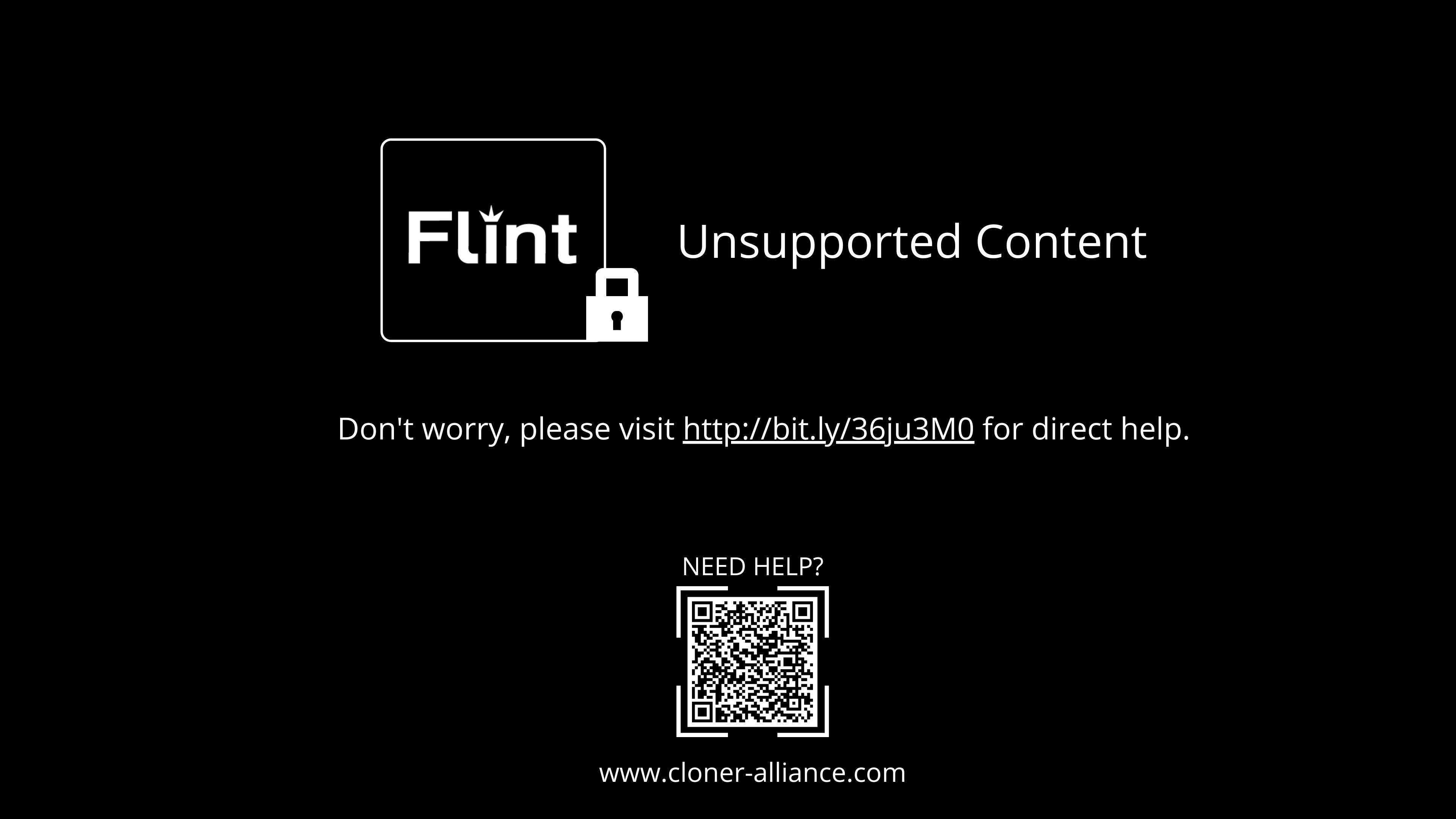
Don’t worry, it is easy to solve this problem.
Important
The methods below are only for the Desktop operation systems.
Please copy and visit http://bit.ly/36ju3M0 on Desktop operation system.
1. Windows OS¶
method1: If you are using 4kp Pro on the windows platform, please install the software “ClonerAlliance Helper”.ClonerAlliance Helper is a video capture and live broadcast software produced by ClonerAlliance. After installing this software, even if you use other video capture software, you will no longer see the “unsupport content” prompt.
method2: Download the software ‘Flint4KPTool’ to turn on the video switcher of device.
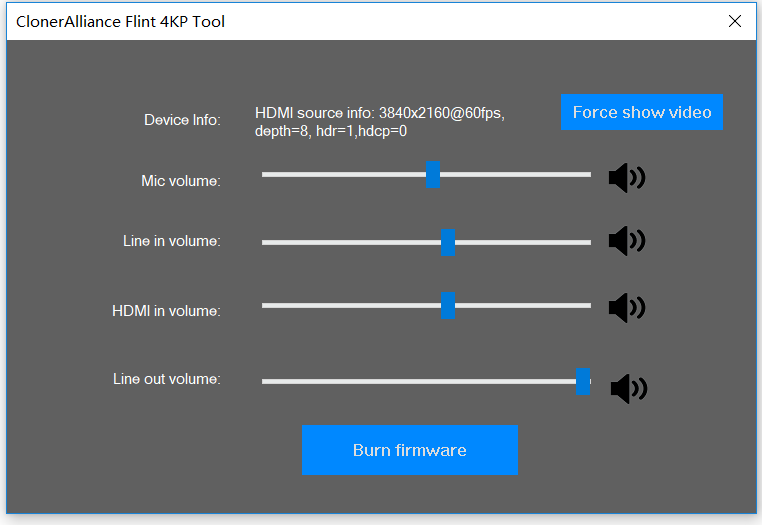
Just click the ‘Force show video’ button to display the image. You will need to click this button every time you reinsert the device in the future.
2. MacOS¶
Please connect the Flint 4KP pro device first, then download and start the software Flint4KPTool
Click the “Show video” button.
Please note that when you reconnect the 4KP PRO device, you also need to run the above tool and click the “show video” button.
3. Linux¶
Run on ubuntu 18.04, please download the software Flint4KPTool
Please run system control console, input 4kptool directory and then input “sudo ./4kptool”.
When you see the ‘Operation OK!’ message, This means that the switch of the device video has been turned on.
Other linux system, please compile source of Flint4KPTool.