Why Is My ClonerAlliance Box Pro Pocket Showing “No Signal”?¶
If your ClonerAlliance Box Pro Pocket displays a “No Signal” error, it means the device is not detecting a video input from your source. Here are some common troubleshooting steps to resolve this issue.
Troubleshooting Steps for No Signal¶
Check the input source: Make sure the video source (e.g., game console, Blu-ray player, set-top box) is turned on and properly connected to the device.
Verify input selection: Press the “Source” button on the device or the remote control to switch between input sources (HDMI, AV, VGA, YPbPr) to ensure the correct source is selected.
Inspect cables: Ensure that the HDMI, AV, or VGA cables are securely connected to both the source device and the ClonerAlliance Box Pro Pocket.
Check for HDCP protection: If recording from HDMI, make sure the source device is not outputting HDCP-protected content. Some devices (e.g., Blu-ray players, certain streaming devices) may restrict recording of protected content.
Try a different cable or port: If the issue persists, try using a different HDMI or AV cable, or connect to a different input port on the device.
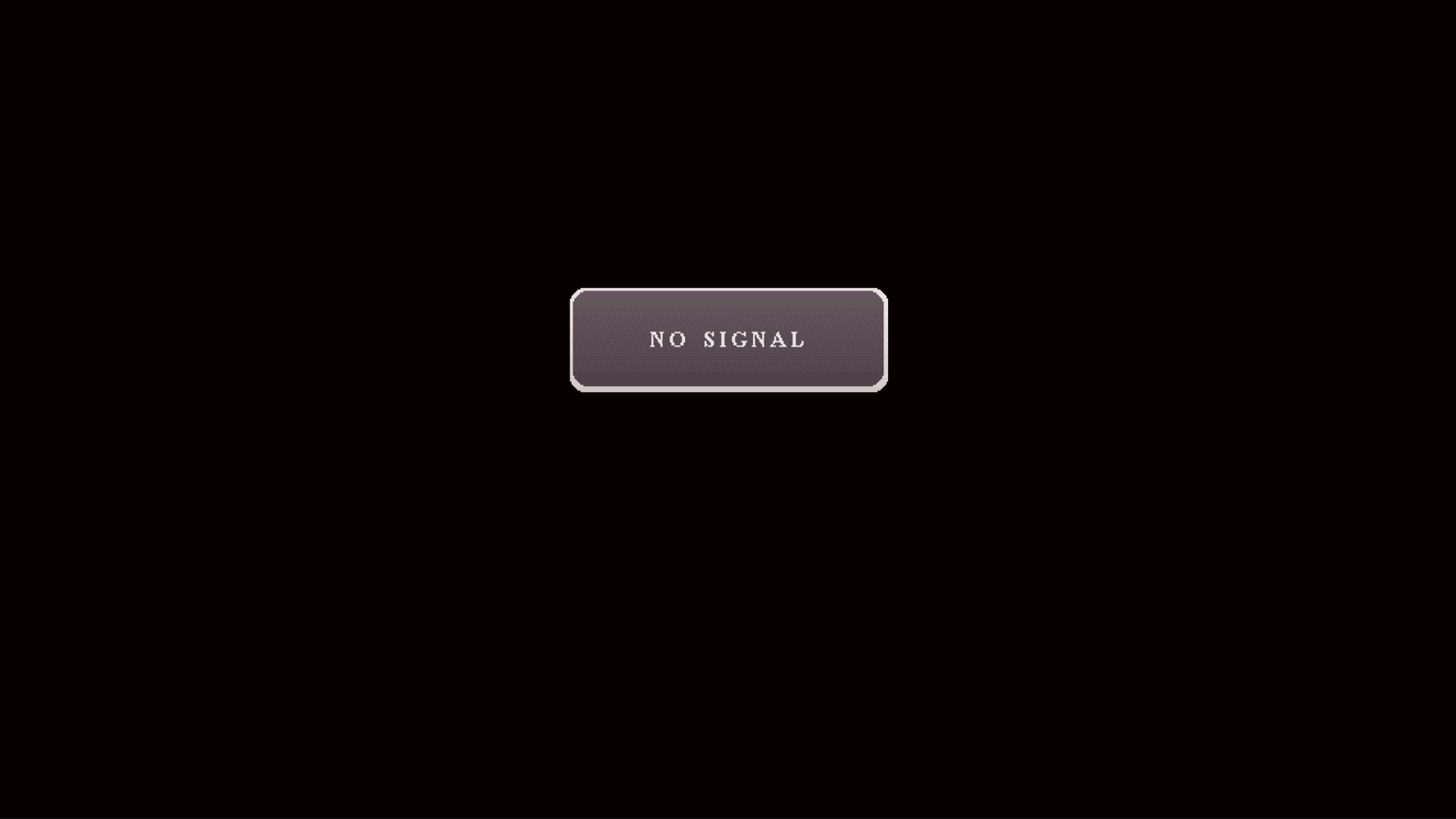
Additional Solutions¶
Restart the device: Turn off the ClonerAlliance Box Pro Pocket and your video source, then power them back on.
Firmware update: Ensure your device’s firmware is up to date. Contact ClonerAlliance support to obtain the latest firmware file.
Reset device settings: If none of the above works, reset the device to factory settings from the System Settings menu.
Note
If the “No Signal” issue continues, contact ClonerAlliance support for further assistance.