Why Is There No Audio or Low Audio in ClonerAlliance Box Pro Pocket Recordings?¶
If your recordings from the ClonerAlliance Box Pro Pocket are missing audio or have low audio levels, the issue may be related to input settings or audio connections. Here’s how to troubleshoot and resolve audio problems.
Troubleshooting Audio Issues¶
Check the audio source: - Ensure that the video source is outputting audio to the ClonerAlliance Box Pro Pocket. If using HDMI, the audio should be transmitted along with the video signal. - Verify that the audio is enabled on your source device (e.g., gaming console, set-top box).
Check audio input settings: - On the device, navigate to the Audio Settings menu and adjust the HDMI Volume, Mic Volume, or Line In Volume depending on your input source. - Ensure the audio is not muted.
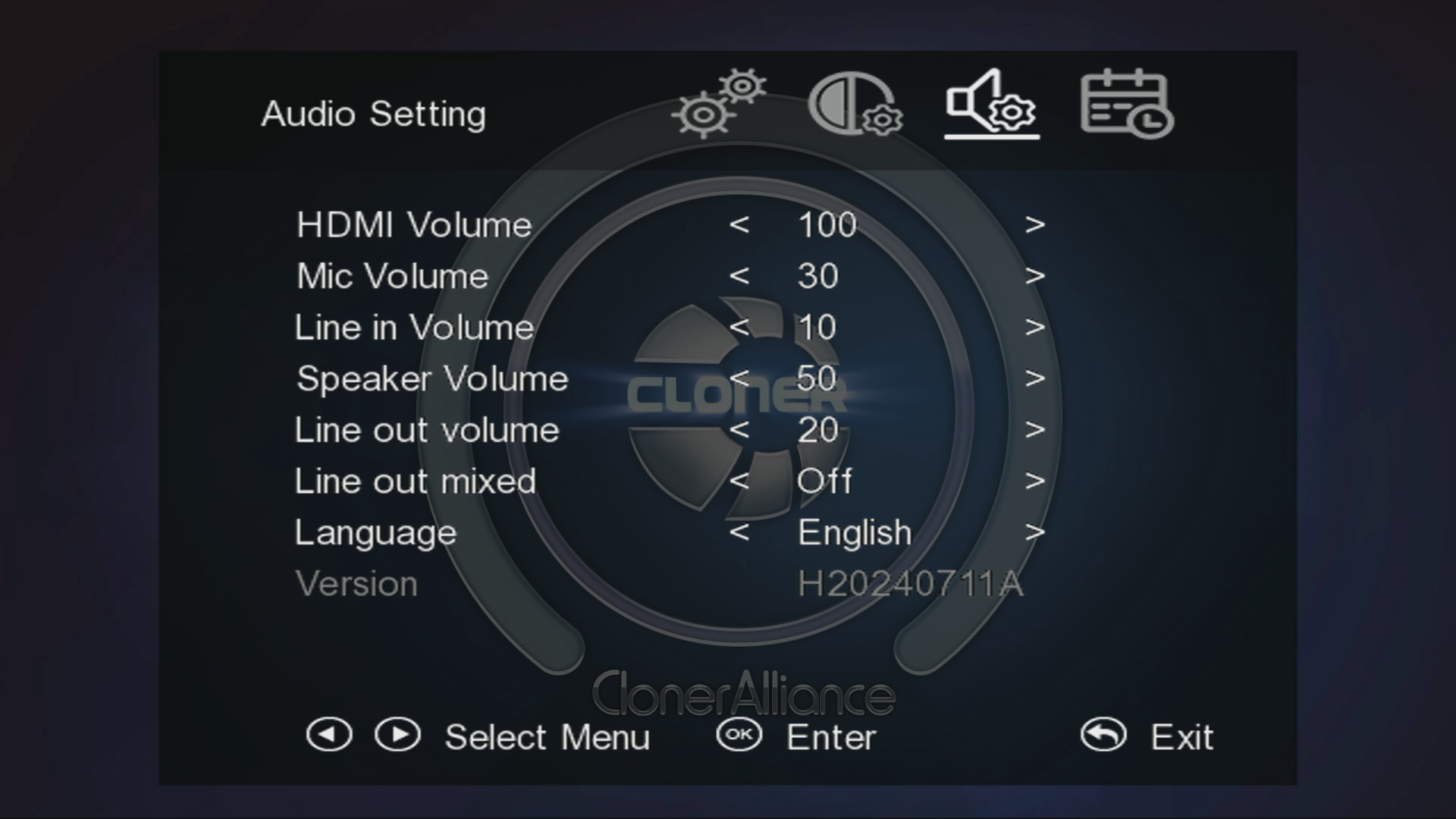
Verify Line In/Mic connections: - If using a microphone or line-in audio, make sure the connections are correct. Please use the Mic In or Line In ports on the ClonerAlliance Box Pro Pocket. - Adjust the Mic Volume or Line In Volume settings in the menu.
Other Audio Solutions¶
Test with headphones: Plug in a set of headphones to the Line Out port to check if audio is being output correctly.
Check audio format compatibility: ClonerAlliance Box Pro Pocket supports stereo PCM audio, so ensure that your source device is outputting audio in this format.
Update firmware: Audio issues may be resolved by updating the device’s firmware.
Tip
If the audio remains low, increase the source device’s output volume or adjust the HDMI Volume setting on the device.