How to record videos to the USB flash drive or TF card with ClonerAlliance Box Evolve?¶
Connect
1. Connect the video player to IN port on ClonerAlliance Box Evolve via an HDMI cable.
Connect ClonerAlliance Box Evolve from OUT port to TV via an HDMI cable.
3. Insert the USB flash drive and/or TF card into ClonerAlliance Box Evolve.
4. Plug the power adapter into the power socket and plug the other end into the 5V/2A port of ClonerAlliance Box Evolve.
Tips:
1. You can connect up to 3 video source devices by connecting them to HDMI1 IN, HDMI2 IN and AV/L/R IN respectively via cables and press the “Source” button on the remote control to switch the input signal.
2. If you insert both the USB flash drive and TF card into HDML-Cloner Box Evolve, the recorded video will be saved to the storage medium which is connected first.
3. For better user experience, please use a premium USB flash drive or mobile hard disk with high quality to avoid problems caused by disk quality.
4. The USB flash drive is not included in the product box and needs to be purchased separately. Click here to learn how to select a proper USB flash drive/mobile hard disk to work with ClonerAlliance Box Evolve.
Record/Capture
1. Power on all devices, the video image from the video player will be displayed on TV and the LED will illuminate solid blue or solid green.
2. Press the Record/Stop button on the capture box or press the REC button on the remote control. Then the LED will blink blue/white or green/white alternately, which indicates the capture box is in the process of recording.
3. Press the Record/Stop button again on the capture box or press and STOP button on the remote control. Then the LED will blink blue/green alternately, which indicates the recorded video is being saved.
4. When the LED turns solid blue or solid green from blinking blue/green alternately, it indicates the video has been saved successfully. Then you can remove the USB flash drive or TF card.
Tips:
1. If the source video is 1080p, the LED will illuminate solid blue; if the source video is 720p, the LED will illuminate solid green.
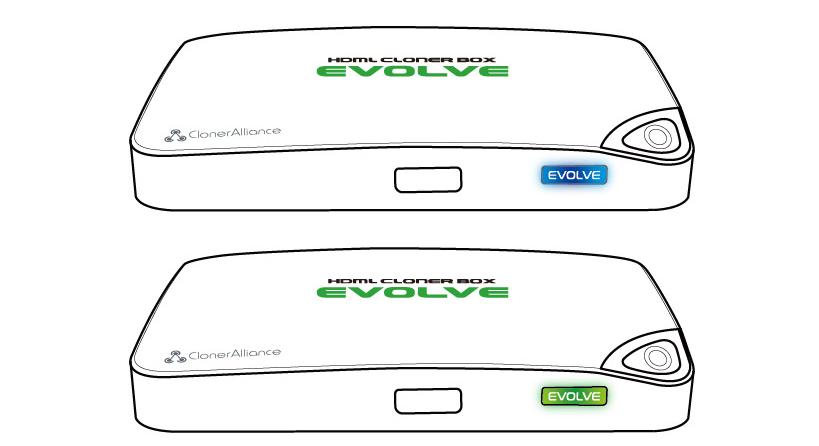
ClonerAlliance Box Evolve supports the function of CEC wake-up. If the HDMI video source device is turned on, other devices connected to it via HDMI cables will be turned on automatically.
3. ClonerAlliance Box Evolve will power on immediately when connected to the external power adapter. When the video players connected to 1 IN and 2 IN ports are shut off, ClonerAlliance Box Evolve will be in standby mode automatically after 3 minutes. If you want to use it again, please press the “Record/Stop” button on ClonerAlliance Box Evolve or press
 on the remote control.
on the remote control.