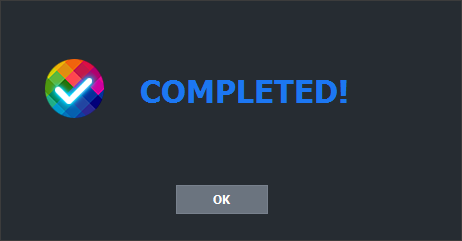How to trim a MP4 video?¶
Step 1: Run MP4-Cloner and click on the “Trim” button.

Step 2: Click on the “Add” button to add a MP4 video. Set the start and end time and then click on the “Start” button.
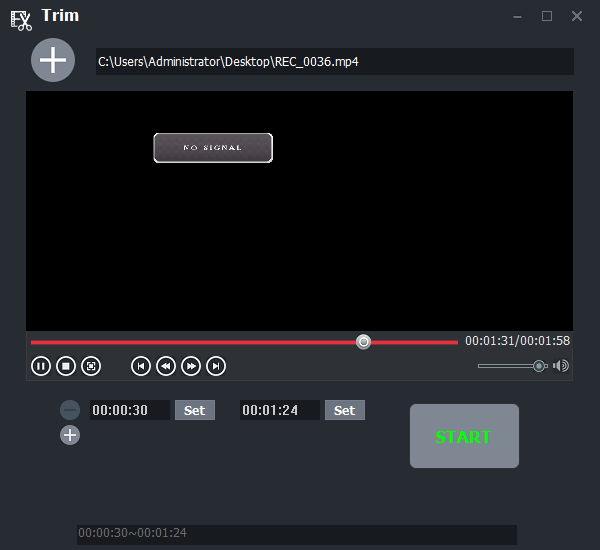
Step 3: Affirm the configuration. Click on the “Browse” button to set the video name and saving path.
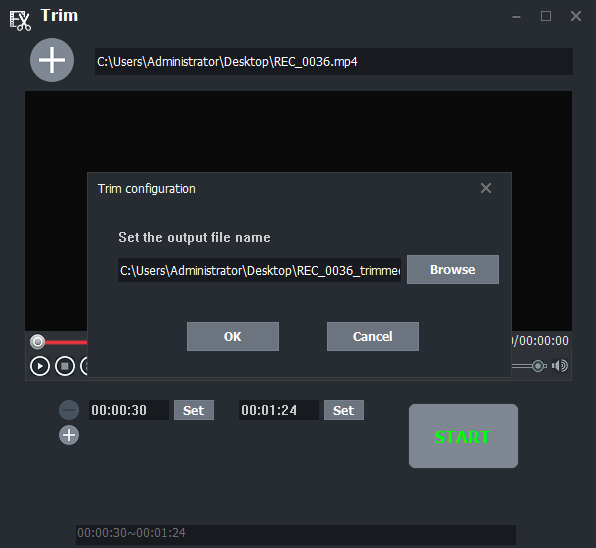
Step 4: It will start trimming.

Step 5: Completed!