How to upgrade firmware of ClonerAlliance Flint LX?¶
Tip: Firmware updating is unnecessary for any currently sold ClonerAlliance hardware. The latest firmware has been included. Please don’t update the firmware without our technical support’s instructions.
Step 1: Please install HDML-Cloner Pro Helper (2.1 or above) software on your PC.
Step 2: Connect video source device to ClonerAlliance Flint LX with HDMI cable and connect ClonerAlliance Flint LX to PC with USB cable.
Step 3: Power on video source device.
Step 4: Launch HDML-Cloner Pro Helper software, it will prompt following message if old firmware be found:
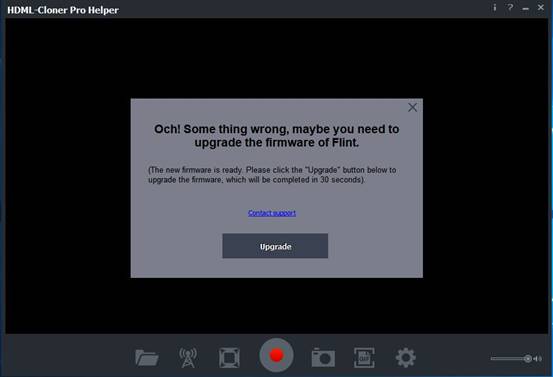
Step 5: Simply click “Upgrade” button, it will take less than 30 seconds to accomplish firmware updating.
Step 6: When updating process is completed, please click “OK” button. HDML-Cloner Pro Helper software will exit.
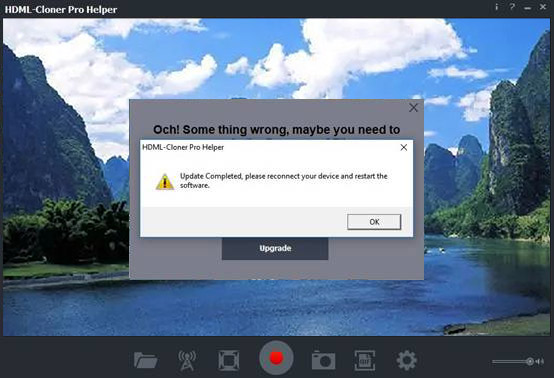
Step 7: Please reconnect your ClonerAlliance Flint LX to PC and restart HDML-Cloner Pro Helper software. Now it’s ready to go!

Addition:
If “Failed” message below pop up, you may try to upgrade firmware manually.
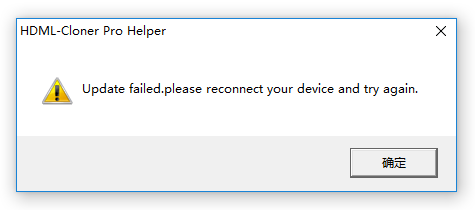
If “Och, something wrong……” message doesn’t disappear or video window is still “black” after the firmware upgrade, please try to upgrade firmware manually or send emails to support@cloner-alliance.com